Proposal Approvals
Purpose and Scope
The Proposal Approval Dashboard is designed to provide a comprehensive view of all active proposal reviews currently managed within ARGO. It tracks the number of approvals, denials, and pending reviews in the system, along with the response time each reviewer takes to submit their review. The dashboard supports administrators, PIs, and project managers by offering insights into proposal approval patterns and reviewer efficiency, facilitating better management of proposal processes.
Key Questions Answered by the Dashboard
- What review requests are being tracked?
Only active review requests are monitored. - Are proposal statuses available?
Yes, users can filter proposals by status (submitted, not submitted, and commenced). - What are the number of approvals and denials over time?
Approvals and denials submitted by each reviewer are tracked annually. - What are the number of pending reviews?
The dashboard shows pending reviews based on the date the initial review request was sent. - What is the difference between review requests and reminders?
A review request is the initial email sent to reviewers. Reminders are follow-up emails if the review remains pending. - How are reviewers grouped by response time?
Reviewers are grouped based on time taken to submit their review after the initial request:- Less than 24 hours
- 1–2 days (24–48 hours)
- 3–7 days (48–168 hours)
- More than 7 days (168 hours or more)
- How are pending reviews categorized?
Pending reviews are grouped based on time elapsed since the initial request:- Less than 24 hours
- 1–2 days (24–48 hours)
- 3–7 days (48–168 hours)
- 1–2 weeks (168–336 hours)
- 2–3 weeks (336–504 hours)
- 3–4 weeks (504–672 hours)
- More than a month (over 672 hours)
- How is the average response time calculated?
The average response time is the total time taken by reviewers divided by the number of reviews, with filtering options for specific reviewers or groups. - Are reviewer comments available?
Yes, comments can be viewed on the Reviewer Comments page. - Can a summary of proposals be viewed?
Yes, the Proposal Data page provides a summary including proposal number, status, employee roles, project title, and project dates.
Data Sources and Structure
The dashboard pulls data from the ARGO system, specifically focusing on:
- Active Review Requests: Only proposals with active review requests are tracked, ensuring real-time monitoring of the review process.
- Proposal Status: Users can filter by proposal status, including "Submitted," "Not Submitted," and "Commenced."
- Response Time Data: Captures the time taken by reviewers to submit their reviews based on the timestamp of the initial request and subsequent responses.
Additional structured data includes the number of approvals, denials, and pending reviews over time, and reviewer comments, which are available for each proposal.
Key Metrics and Visualizations
- Number of Approvals, Denials, and Pending Reviews: Visualizations track these counts over time, showing trends for each reviewer.
- Average Response Time: This metric is calculated by averaging the time each reviewer takes to respond to review requests, with filters available to view response times for specific groups or individual reviewers.
- Pending Review Time Groups: This visualization shows pending reviews categorized by time intervals, from less than 24 hours to more than a month, providing insights into review delays.
User Manual: Proposal Dashboard
This section provides a snapshot of key metrics and visuals related to proposal reviews. Users can interact with the report to gain insights into the performance and status of proposals. Here’s what you can do with the Overview tab:
- Filters and Slicers (8 total):
- Proposal ID, Proposal Status, College, Department, Employee Name, Review Status, Reviewer Role: Use these slicers to filter the data displayed in the visuals. You can select one or multiple values to focus on specific proposals, employees, or departments.
- Key Performance Indicators (KPIs):
- Displays key indicators such as the total number of review requests, proposals, approved reviews, denied reviews, and pending reviews.
- The KPIs provide a quick overview of the overall performance and status of the proposal approval process.
- Cards:
- The cards highlight specific metrics:
- Total # of review requests: Shows the total count of all review requests.
- Total # of proposals: Indicates the total number of proposals submitted.
- # of approved reviews: Displays the number of reviews that have been approved.
- # of denied reviews: Shows the count of denied reviews.
- # of pending reviews: Displays the number of reviews currently pending.
- Employees with multiple reviews per proposal: Highlights employees with multiple review actions per proposal.
- Last Refresh Date: Indicates the last date and time the data was refreshed.
- The cards highlight specific metrics:
- Reviewer Response Time:
- This bar chart shows the distribution of response times from reviewers after receiving the first email. It categorizes response times into:
- Less than 24 hours
- Between 1 - 2 days
- Between 3 - 7 days
- More than 7 days
- Use this visual to understand how quickly reviews are being addressed.
- This bar chart shows the distribution of response times from reviewers after receiving the first email. It categorizes response times into:
- Table of Proposals:
- This table lists employees and the number of proposals they have submitted, approved, denied, or have pending reviews.
- You can scroll through the table to view the details and get a breakdown by employee.
- Approval, Denial, and Pending Trends:
- Approvals Over Time: This line chart tracks the number of approvals over time, helping you identify any trends or spikes in approvals.
- Denials Over Time: A chart showing the count of denials over time.
- Pending Reviews Over Time: This visual shows how the number of pending reviews changes over the year.
The Overview tab is designed to give you a comprehensive view of the proposal review process, allowing you to filter data, monitor KPIs, and understand the performance trends over time.
The Response Time tab provides detailed insights into the time taken for proposal reviews by various roles and employees. It allows users to analyze and monitor how quickly proposals are reviewed across different categories. Here's how to use and interact with this tab:
- Filters and Slicers (8 total):
- Proposal ID, Proposal Status, College, Department, Employee Name, Review Status, Reviewer Role: Utilize these slicers to filter data displayed in the visuals. You can select one or multiple values to view information specific to certain proposals, employees, or departments.
- Key Performance Indicators (KPIs):
- Displays the total number of employees, total proposals, and counts of approved, denied, and pending reviews.
- These KPIs provide a quick overview of the response performance for the selected period.
- Cards:
- The cards highlight specific metrics:
- Total number of employees: Displays the total count of employees involved in the review process.
- Total number of proposals: Shows the number of proposals in the system.
- Number of approved reviews: Displays the count of reviews that have been approved.
- Number of denied reviews: Indicates the count of denied reviews.
- Number of pending reviews: Shows the number of reviews currently pending.
- The cards highlight specific metrics:
- Response Time by Role & Employee:
- This table provides a breakdown of response times by reviewer role and employee, categorized into:
- Less than 24 hours
- Between 1 - 2 days
- Between 3 - 7 days
- More than 7 days
- You can use this visual to identify patterns and compare response times across different roles.
- This table provides a breakdown of response times by reviewer role and employee, categorized into:
- Proposals Reviewed by Response Time:
- A donut chart that visualizes the proportion of proposals reviewed within various time frames (e.g., less than 24 hours, between 1-2 days, etc.).
- This helps users understand the distribution of response times at a glance.
- Pending Reviews by Employee:
- A table displaying details of pending reviews, including:
- How long each review has been pending.
- The number of proposals associated with each pending period.
- The date of the first review request and the number of reminders sent.
- This visual assists in tracking which employees or departments have outstanding reviews and for how long.
- A table displaying details of pending reviews, including:
The Reviewer Comments tab provides a detailed view of feedback and comments given by reviewers on various proposals. It enables users to review the status of proposals and understand the context behind each decision. Here's how to use and interact with this tab:
- Filters and Slicers (8 total):
- Proposal ID, Proposal Status, College, Department, Employee Name, Review Status, Reviewer Role: Use these slicers to narrow down the displayed data. You can filter the comments based on specific proposals, departments, or reviewers.
- Key Performance Indicators (KPIs):
- Total Comments: Displays the total number of comments logged within the report.
- Approved Comments: Shows the count of comments associated with approved proposals.
- Denied Comments: Displays the count of comments linked to denied proposals.
- These KPIs help users quickly gauge the volume and type of feedback recorded.
- Reviewer Comments Table:
- This table lists all the proposal details including:
- Proposal ID: Unique identifier for each proposal.
- Proposal Status: Indicates whether the proposal is submitted, approved, or denied.
- Review Status: Shows the current review status of the proposal.
- Reviewer Name and Role: Provides details on who reviewed the proposal and their role in the review process.
- Comment: Displays the actual feedback or notes left by the reviewer regarding the proposal.
- Users can scroll through the table to read detailed feedback and understand the decision-making process for each proposal.
- This table lists all the proposal details including:
The Proposal Data tab (focused on proposal details) provides users with an organized view of all submitted proposals, allowing them to review proposal specifics such as the employee responsible, project titles, and key dates. Here's how to use and interact with this tab:
- Filters and Slicers (8 total):
- Proposal Number, Proposal Status, College, Department, Employee Name, Role: Use these slicers to filter the displayed data. You can view specific proposals based on their status, the associated employee, or other criteria.
- Key Performance Indicators (KPIs):
- # of Proposals: Displays the total number of proposals currently listed in the system.
- This KPI helps users quickly determine the volume of proposals and identify any significant changes or updates.
- Proposal Details Table:
- This table provides a comprehensive view of each proposal, including:
- Proposal Number: The unique identifier for each proposal.
- Proposal Status: The current status (e.g., submitted, commenced).
- Role: The role of the individual associated with the proposal (e.g., Principal Investigator, Co-PI).
- Employee Name: The name of the employee responsible for the proposal.
- Project Title: The title of the project associated with the proposal.
- Project Start Date: The start date of the project.
- Project End Date: The expected end date of the project.
- Users can scroll through the table to access detailed information about each proposal, aiding in tracking and management of projects.
- This table provides a comprehensive view of each proposal, including:
Access and Support
Access to the dashboard is restricted to authorized personnel, including PIs, department administrators, and financial leads who manage sponsored projects. Users can log in through the institution's secure login system to access the dashboard.
For technical support or inquiries related to the dashboard:
- Contact Information: Users can reach out to the ResearchIT support team at ResearchIT@utrgv.edu for assistance with access, data issues, or other technical difficulties.
- Training and Resources: Training sessions and user guides are available upon request to help users navigate the dashboard and utilize its features effectively.
If you have any additional questions or need further support, please contact researchIT@utrgv.edu for further assistance.