Research Analytics Menu
Menu
Research Analytics Menu
- From Vision to Precision: UTRGV’s R1 Mission
- Academic Analytics
- ARGO
- ARGO Dashboard
-
ARGO - Sponsored Program Intake
- Approver Review Process
- Communication Section
- Compliance Section
- Funding Source Section
- How to Export a proposal as PDF
- Key/Senior Personnel Section
- Proposal Details Section
- Proposal Information Section
- Steps in the Key Personnel Review & Certifications Process
- Submit for OSP Review Section
- Subrecipient/Collaborator Section
- Upload Documents Section
- Carnegie Classification
- Control Tower
- Data Pulse
- Data Storage and Computing
- Doctoral Insights Engine
- Glossary
- Grad College Smart Forms
-
IPEDS
- Comparing Similar Institutions to UTRGV Based on Graduate Enrollment
- Geographical Institution Graduate Enrollment
- Institution Degree Awarded Over Time
- Institution Degree Awarded Profile
- Institution Fall Graduate Enrollment Over Time
- Institution Fall Graduate Enrollment Profile
- IPEDS data dictionary
- Research Degrees Awarded Comparison
- IRIS
- NSF HERD
- Reports
- Training and Support
- MyGradPath
- 30/60/90 - Day Pre-Closeout
- Graduate Course Demand Tracker
Quick Links
How to Export a proposal as PDF in ARGO-SPI
To export the proposal as a PDF in the Sponsored Program Intake (SPI) system, you have multiple options:
Steps to Export the Proposal as a PDF
- Access the Proposal:
- You can find the Export Proposal (PDF) button on various screens, including the Approver Review page, the Key Personnel Review & Certifications page, and the Status Page.
- Click the Export Proposal (PDF) Button:
- On any of these pages, locate the Export Proposal (PDF) button at the top of the screen.
- Click this button to generate a PDF version of the entire proposal. The PDF will include all completed sections, attachments, and comments from key personnel and approvers.
- Download the PDF:
- Once the PDF is generated, it may either open in a new tab or prompt you to download the file.
- Save the PDF to your device. This version is helpful for offline review or for sharing with other stakeholders involved in the proposal.
Using the Export Proposal (PDF) Button on the Status Page
- The Status Page is especially useful for tracking the proposal’s progress and includes comprehensive information such as status updates, communication logs, and change logs.
- The Export Proposal (PDF) button on the Status Page allows you to quickly download a full copy of the proposal, which is valuable for both the PI and other reviewers to view all updates and comments in a consolidated format.
Purpose of the PDF Export Feature
- Streamlined Review: The PDF export provides a convenient way for all reviewers and approvers to view the proposal details in a single document.
- Documentation: Downloading the proposal as a PDF creates a record that can be easily stored and referenced in the future.
- Enhanced Accessibility: The PDF format ensures that the proposal can be reviewed offline or printed for detailed examination.