Doctoral Students Lifecycle
Purpose and Scope
The Doctoral Students Lifecycle Dashboard is a comprehensive tool designed to provide insights into the academic progress, performance, and outcomes of UTRGV doctoral students. It serves multiple stakeholders including the Graduate College, program coordinators, and university administrators. The primary purpose is to support informed decision-making related to student success, program performance, and institutional planning.
The dashboard conveys several critical aspects of the doctoral lifecycle:
- Student Progress Tracking:
- Displays total credit hours earned and excessive dissertation hours for each student.
- Tracks student progression through key academic milestones, such as dissertation completion and credit accumulation.
- Highlights students’ academic standing and identifies those at risk of falling behind in their programs.
- Lifecycle Zones:
- Categorizes students into lifecycle zones based on earned credit hours to visualize their proximity to degree completion. These zones (e.g., less than 25%, 50%-75%, etc.) allow users to see how far along each student is in their academic journey.
- Provides a view of students’ performance over time, enabling tracking from enrollment to graduation or withdrawal.
- Doctoral Program Performance:
- Offers a breakdown of doctoral students by program, degree type (PhD, EdD), and college. This helps stakeholders analyze which programs have the most students and assess overall performance.
- Tracks the number of degrees awarded annually and by IPEDS cycles (July to June), allowing administrators to measure program success over time.
- Enrollment and Demographics:
- Presents the distribution of students across programs, colleges, and demographic groups (e.g., gender, ethnicity, residency status).
- Displays enrollment trends over the years, giving insight into growth patterns, program popularity, and doctoral student retention.
- Student Status and Outcomes:
- Provides a detailed view of student statuses such as active, graduated, dismissed, or stopped out. This helps users understand where students stand in their academic journey and identify areas that require intervention.
- Allows users to filter by academic year, student ID, college, and student status for a more tailored analysis.
The dashboard aims to support proactive student management, ensuring that at-risk students are identified early and appropriate interventions are put in place. It also helps with institutional planning by providing data on enrollment trends, student success rates, and program performance, which can be vital for accreditation and improving doctoral program offerings.
Data Sources and Structure
The dashboard integrates data from SAIR Doctoral Reports (starting Fall 2015) and Banner, focusing on critical data points such as:
- Credit hours earned per term
- Dissertation hours
- Enrollment and demographic information
- Degree completions
- Academic standing and lifecycle progression
The data is processed and visualized using Power BI, allowing for real-time tracking and analysis of student data.
Key Metrics and Visualizations
Key metrics include:
- Total Students: Number of students broken down by current, graduated, dismissed, and other statuses.
- Credit Hours Earned: Displays earned credit hours and credits minus excessive dissertation hours.
- Degrees Awarded: Tracks degrees awarded by academic year and IPEDS cycle.
- Lifecycle Zones: Categorizes students based on earned credit hours to show their progress through the program.
Visualizations include interactive bar charts, line graphs, tables, and heatmaps, enabling users to explore the data from various perspectives and make informed decisions regarding student and program outcomes.
User Manual: Doctoral Students Lifecycle
Filters and Slicers:
- Academic Year Range: Filters the data by academic year.
- College/School & Major: Filters data based on the selected college or major.
- Active Status: Filters students based on whether they are currently active in their programs.
- Student Status: Filters by student status (e.g., Current, Graduated, Dismissed).
Key Performance Indicators (KPIs):
- Total Students: Displays the total number of doctoral students.
- Student Status: A breakdown of student status such as current, dismissed, graduated, and stop out.
Cards:
- Degree Types: Displays the number of EDD and PhD programs.
- Degree Category: Highlights that all programs are research-based.
Visuals:
- # of Doctoral Students by College: A tree map showing the distribution of students across different colleges.
- Program Information Table: A detailed table listing programs with degree type, college, CIP code, ERU, Carnegie applicability, and degree category.
Overall Functionality:
This page provides a high-level overview of the distribution of doctoral students across different programs and their current statuses. Users can filter by various categories to see insights on specific colleges, programs, and student status.
Filters and Slicers:
- Academic Year Range: Filters data by academic year.
- College/School & Major: Filters data based on selected college or major.
- Active Status & Student Status: Filters by students' current enrollment or graduation status.
Key Performance Indicators (KPIs):
- Total Credit Hours Earned: Total hours earned by students.
- Credit Hours Minus Excessive Dissertation Hours: Total hours minus dissertation overages.
Visuals:
- Credit Hours Line Chart: Displays credit hour progress over academic years for individual students.
- Student ID Table: A table listing student IDs, major, graduation status, and credit hours minus excessive dissertation hours.
Overall Functionality:
This page tracks the total credit hours earned by each student over their doctoral journey, helping users see if students are on track for graduation based on their credit hour accumulation.
Filters and Slicers:
- Academic Year Range: Filters by academic year.
- College/Major, Active Status, Student Status: Allows filtering by major and student’s enrollment status.
Key Performance Indicators (KPIs):
- # of Students: Shows the number of students for each academic year.
Visuals:
- Credit Hours Bubble Chart: Shows credit hour accumulation with different colors representing various lifecycle zones, indicating students' progress.
- Student Detail Table: Lists individual students and their credit hour accumulation along with lifecycle zones.
Overall Functionality:
This page categorizes students into different lifecycle zones based on their credit hour progress, giving insight into how close each student is to completing their program.
Filters and Slicers:
- Academic Year Range, College/Major, Active Status, Student Status: Standard filters to narrow data by academic year, major, and student status.
Key Performance Indicators (KPIs):
- # of Students: Displays the number of students per academic year based on earned percentage.
Visuals:
- Credit Hours Progress Chart: A bar chart that visualizes students' earned hours as a percentage, grouped into lifecycle zones.
Overall Functionality:
This tab helps visualize students’ progress towards their degree in terms of earned credits relative to the total required, highlighting those on track or behind.
Filters and Slicers:
- Academic Year Range, College/Major, Active Status, Lifecycle Zones, Student Status: Filters data by the same standard dimensions as other tabs.
Key Performance Indicators (KPIs):
- # of Students in Lifecycle Zones: A breakdown of the number of students by lifecycle zones.
Visuals:
- Bar Chart of Lifecycle Zones: A bar chart representing the distribution of students in various lifecycle zones over time.
- Student Table: Displays student details such as program, major, and lifecycle progress.
Overall Functionality:
This page focuses on quantifying how many students are in each lifecycle zone and allows users to track their progression toward degree completion.
Filters and Slicers:
- Academic Year, College/Major, Active Status: Filters data by academic year and college or major.
Key Performance Indicators (KPIs):
- # of Degrees Awarded: Tracks the total number of degrees awarded by academic year and IPEDS reporting cycles.
Visuals:
- Bar Chart: Shows the number of degrees awarded per academic year and IPEDS cycle.
- Trendline: Highlights trends in degrees awarded over time, with a breakdown by program and academic year.
Overall Functionality:
This page tracks and displays the number of doctoral degrees awarded annually and provides a trendline to identify patterns or significant changes in degree completion.
Filters and Slicers:
- Academic Year, College/Major, Active Status, Student Status: Filters data by student enrollment over time.
Key Performance Indicators (KPIs):
- # of Students Enrolled: The number of students enrolled each year.
Visuals:
- Bar Chart: Represents the total number of enrolled students for each academic year.
- Line Graph: Shows the number of students enrolled by major over multiple academic years.
Overall Functionality:
This page provides insight into student enrollment trends by major and year, helping to identify patterns and areas of growth or decline.
Filters and Slicers:
- College/Major, Active Status, Student Status: Filters based on standard criteria.
Visuals:
- Student Information Table: Displays a list of student IDs, names, majors, and program details, allowing users to drill into individual student records.
Overall Functionality:
This page provides detailed information on individual students, making it a useful resource for drilling down into student-specific data.
Filters and Slicers:
- Academic Year, College/Major, Active Status: Filters enrollment history by academic year, major, and status.
Visuals:
- Student Enrollment History: Displays detailed enrollment information for individual students, including terms enrolled and academic standing.
Overall Functionality:
This page focuses on providing detailed historical enrollment data for individual students, tracking their academic progress and terms of enrollment.
Access and Support
Access to the dashboard is restricted to authorized personnel, including PIs, department administrators, and financial leads who manage sponsored projects. Users can log in through the institution's secure login system to access the dashboard.
For technical support or inquiries related to the dashboard:
- Contact Information: Users can reach out to the ResearchIT support team at ResearchIT@utrgv.edu for assistance with access, data issues, or other technical difficulties.
- Training and Resources: Training sessions and user guides are available upon request to help users navigate the dashboard and utilize its features effectively.
If you have any additional questions or need further support, please contact researchIT@utrgv.edu support team for further assistance.