In This Section
Menu
Research Analytics Menu
- From Vision to Precision: UTRGV’s R1 Mission
- Academic Analytics
- ARGO
- ARGO Dashboard
-
ARGO - Sponsored Program Intake
- Approver Review Process
- Communication Section
- Compliance Section
- Funding Source Section
- How to Export a proposal as PDF
- Key/Senior Personnel Section
- Proposal Details Section
- Proposal Information Section
- Steps in the Key Personnel Review & Certifications Process
- Submit for OSP Review Section
- Subrecipient/Collaborator Section
- Upload Documents Section
- Carnegie Classification
- Control Tower
- Data Pulse
- Data Storage and Computing
- Degree Progression Monitoring
- Doctoral Insights Engine
- Glossary
- Grad College Smart Forms
-
IPEDS
- Comparing Similar Institutions to UTRGV Based on Graduate Enrollment
- Geographical Institution Graduate Enrollment
- Institution Degree Awarded Over Time
- Institution Degree Awarded Profile
- Institution Fall Graduate Enrollment Over Time
- Institution Fall Graduate Enrollment Profile
- IPEDS data dictionary
- Research Degrees Awarded Comparison
- IRIS
- NSF HERD
- Reports
- Training and Support
- 30/60/90 - Day Pre-Closeout
Quick Links
Degree Progression Monitoring (DPM) Dashboard
Introduction and User Documentation
The Degree Progression Monitoring (DPM) Dashboard is designed to track the academic progress of students who have completed a major semester (Fall/Spring). The dashboard excludes students who have graduated in the current term. The programs currently monitored include:
- Business Administration
- Educational Leadership
- Curriculum and Instruction
- Rehabilitation Counseling
- Clinical Psychology
- Mathematics and Statistics with Interdisciplinary Applications
This dashboard is accessible on a per-semester basis, with Graduate Program Coordinators (GPCs) and Graduate College staff having access. The primary purpose is to monitor students' progress and provide timely updates on their expected graduation in upcoming Fall, Spring, or Summer terms.
Degree Progression Monitoring (DPM) DashboardAccess and Permissions
- GPCs: Have access only to the data relevant to their respective programs. They are responsible for updating the records of students in their programs.
- Graduate College: Has access to all program data for administrative oversight and ensuring the successful graduation of all students.