Control Tower
What is Control Tower
Control Tower is a centralized hub designed to provide end-to-end visibility, monitoring, and management across research operations, processes, and data flows at UTRGV. Acting as a command center, it gathers all relevant data, analytics, and decision-making tools to facilitate governance, reporting, and coordination across the research enterprise.
To request access please email researchIT@utrgv.edu with the name of your college/School
Key Features of the Control Tower
- Visibility: Provides a real-time, comprehensive view of research metrics, processes, and operations across different colleges, schools, departments, and other research units at UTRGV.
- Metrics and Insights: Utilizes advanced analytics to process large volumes of data, offering actionable insights that help identify trends, predict potential issues, optimize operations, and draft necessary mitigations.
- Proactive Management: Enables UTRGV units to anticipate and respond to anomalies, disruptions, or inefficiencies before they escalate, based on current and historical trends.
- Integration: Integrates data from multiple sources, including research systems, Peoplesoft, and Banner, providing a unified view of research metrics.
Accessing the Control Tower Dashboard
All UTRGV colleges and schools have access to the Control Tower Dashboard. Upon logging in, users will first see college or school specific Research Operational Metrics. The navigation menu, located on the left side of the screen, includes a section named "Tracking Doctoral Metrics," which focuses on Doctoral Metrics.
Metric Scale
- At Risk (< 90%): Current metric is below 90% of the previous fiscal year, signaling potential risk that requires attention.
- Behind (90% - 99%): Current metric is slightly behind but within a manageable range compared to the previous fiscal year.
- On Track (100% - 119%): Current metric is better than the previous fiscal year but still has room for improvement.
- Outperform (≥ 120%): Indicates outstanding performance, exceeding 120% of the previous fiscal year's value.
Research Operational Metrics and Doctoral Metrics
The third section of the Control Tower includes four expandable sections, each dedicated to a key research variable:
- Research Expenditures: Provides detailed summaries, top contributors, growth trends, and data download capabilities.
- Awards: Offers comprehensive overviews of funded proposals, giving a clear picture of UTRGV's financial successes.
- Proposals: Assesses the breadth and depth of submitted projects, highlighting departmental and faculty engagements.
- Doctoral Outcomes/Enrollments: Tracks the progress and achievements of doctoral programs, showcasing their impact on UTRGV's academic future.
Detailed Overview of Key Research Variables
Research expenditure refers to the total amount spent on research and development (R&D) activities. This critical metric is essential for assessing the scale and impact of UTRGV's research activities. The key categories of research expenditures include:
- Salaries and Wages
- Equipment and Supplies
- Facilities and Utilities
- Grants and Contracts
- Travel
- Consulting and Professional Services
- Indirect Costs
Awards or grants are essential for advancing knowledge, developing new technologies, and supporting the research infrastructure at UTRGV. Types of awards include:
- Federal Grants (e.g., NIH, NSF, DoD)
- State and Local Grants
- Private Foundation Grants
- Corporate Grants
- Institutional and Internal Grants
- International Grants
- Scholarships and Fellowships
- Endowed Chairs and Professorships
UTRGV's Division of Research submits various types of research proposals to secure external funding, including:
- Grant Proposals
- Contract Proposals
- Collaborative Proposals
- Internal Funding Proposals
- Subaward Proposals
- Programmatic Proposals
- Infrastructure Proposals
- Community and Outreach Proposals
This section tracks the progress of UTRGV's doctoral programs, which play a significant role in the university's Carnegie classification. Each program's impact is categorized by its college, degree type, and contribution to UTRGV's research output. Key doctoral programs include:
- Business Administration (Ph.D.)
- Clinical Psychology (Ph.D.)
- Curriculum and Instruction (Ed.D.)
- Educational Leadership (Ed.D.)
- Doctor of Medicine (M.D.)
- Human Genetics (Ph.D.)
- Materials Science Engineering (Ph.D.)
- Math and Statistics with Interdisciplinary Applications (Ph.D.)
- Nursing Practice (DNP)
- Occupational Therapy (OTD)
- Physics (Ph.D.)
- Podiatric Medicine (DPM)
- Rehabilitation Counseling (Ph.D.)
Impact of Key Research Variables on Carnegie Classification
Achieving R1 classification by 2028 is a critical goal for UTRGV, and the Control Tower and Data Pulse Metrics Bulletin play pivotal roles in this effort.
Research Expenditures, Doctoral Outcomes, and Awards are among the key variables that significantly impact UTRGV’s Carnegie classification. These metrics reflect the university's research activity, funding success, and the strength of its doctoral programs—factors that are essential for attaining "Very High Research Activity" status.
The Control Tower provides real-time visibility and management across these research variables, enabling UTRGV to monitor and optimize performance effectively. By integrating data from various sources, it offers a unified view of metrics that are crucial for R1 classification.
The Data Pulse Metrics Bulletin complements this by delivering comprehensive and actionable insights to senior leadership. It tracks key performance indicators, including research expenditures, awards, proposals, and doctoral degrees, ensuring that leadership is informed and can make data-driven decisions to align with UTRGV’s strategic goals.
Together, the Control Tower and Data Pulse Metrics Bulletin enable UTRGV to monitor progress, drive performance, and strategically plan towards achieving the prestigious R1 classification.
User Manual: Control Tower Dashboard
Key Performance Indicators (KPIs):
- No. of Proposals Submitted (YTD): Tracks the total number of proposals submitted year-to-date. Displays the current count and the target (93). Status shows "At Risk."
- No. of Awards Received (YTD): Shows the number of awards received year-to-date with a target of 43. Status is "At Risk."
- Restricted Research Expenditures (YTD): Displays total expenditures specific to restricted research, with a target of 2.28M, showing as "On Track."
- Total Research Expenditures (YTD): Shows the total expenditures for research activities, with a target of 6.30M, marked "On Track."
- No. of Faculty on Proposals (YTD): Counts faculty members involved in proposals, with a target of 140, marked as "At Risk."
- No. of Faculty on Awards (YTD): Tracks faculty on awards with a target of 66, marked "At Risk."
- No. of Faculty with Sponsored Project Expenditures (YTD): Tracks faculty associated with sponsored projects, with a target of 247, marked "On Track."
- No. of Faculty with Restricted Research Expenditures (YTD): Counts faculty involved in restricted research projects with a target of 159, marked "On Track."
- Total Requested Amount (YTD): Shows the requested amount in proposals, with a target of 91M, marked as "At Risk."
- Total Funded Amount (YTD): Displays the total funded amount, with a target of 41M, marked "At Risk."
Cards:
- Cards display each metric's status (e.g., "At Risk" or "On Track"), the current value, and the target.
Visuals:
- Status Indicators: Color-coded status bars (red for "At Risk," green for "On Track") highlight each KPI's performance against the target.
- Progress Values: Numerical values indicate current progress versus targets.
- Trend Lines: Arrows indicate whether trends are improving or declining for each metric.
Overall Functionality: This page provides an at-a-glance view of operational performance metrics, helping users identify areas where actions may be needed. Users can monitor the status of various research-related activities, enabling efficient management and planning.
Key Performance Indicators (KPIs):
- Enrollments - ERU Eligible Doctorates: Shows the number of enrolled ERU-eligible doctoral students with a target of 461, marked "On Track."
- Enrollments - Professional Doctorates: Tracks the enrollment count for professional doctorates, outperforming with a current count of 394 (target: 319).
- Degrees Awarded - ERU Eligible Doctorates: Displays the degrees awarded to ERU-eligible doctorate students, with 43 awarded against a target of 35, marked as "Outperform."
- Degrees Awarded - Professional Doctorates: Indicates professional doctorates awarded, with 57 degrees awarded against a target of 46, marked as "Outperform."
Cards:
- Each card highlights the metric’s status (e.g., "On Track" or "Outperform"), the current value, and the target.
Visuals:
- Status Indicators: Color-coded labels and status bars (e.g., green for "On Track" and purple for "Outperform") show how each KPI performs against its target.
- Progress Values: Numerical indicators compare current progress to targets.
- Trend Lines: Arrows indicate trends, showing if metrics are improving over time.
Overall Functionality: This page focuses on tracking doctoral program metrics, such as enrollment and degrees awarded. It enables users to gauge progress towards doctoral program goals, helping inform decision-making and strategic planning for university targets like Carnegie classification.
Expenditures
Filters and Slicers:
- FY (Fiscal Year): Allows selection of the fiscal year.
- Month: Filters data by specific months or selects "All" for the full year.
- College/School: A multi-select filter to display expenditure data for specific colleges or schools.
- Faculty Name: Filters data by faculty members involved in expenditures.
Key Performance Indicators (KPIs):
- Total R&D: Displays the total Research & Development expenditure amount.
- Restricted Research: Shows the amount allocated to restricted research.
- Unrestricted Research: Shows the expenditure amount for unrestricted research activities.
- Total IDC: Displays the indirect costs associated with expenditures.
- Sponsored Programs: Indicates the amount dedicated to sponsored programs.
Cards:
- Each KPI is displayed as a card, providing a quick view of the current values for various expenditure categories.
Visuals:
- Pie Chart (Sources of Funds): Breaks down expenditures into restricted and unrestricted categories, showing their proportions.
- Bar Chart (Restricted Sources): Details restricted expenditure sources by type (e.g., Federal, State, Private).
- Table (Expenditure Amount and Previous Year): Shows expenditures by College/School, comparing the current and previous year's figures with deltas to highlight growth or decline.
- Line Chart (Expenditures Timeline): Displays the expenditure trend over time, allowing users to view historical expenditure patterns.
Overall Functionality: This page provides a comprehensive overview of the expenditures, helping users analyze how funds are allocated across different categories and colleges/schools. It supports financial planning and performance evaluation by comparing current and previous periods.
Filters and Slicers:
- Same as in the Summary page, with additional filters like:
- Department: Filters expenditures by department.
- Fund: Allows selection based on the fund type.
- Function: Filters data based on specific functions within departments.
Key Performance Indicators (KPIs):
- Not applicable; the page focuses on ranking and displaying top entities rather than KPI cards.
Visuals:
- Top 5 Colleges/Schools: Displays the top 5 colleges/schools based on expenditure amounts.
- Top 5 Departments: Shows the top 5 departments with the highest expenditures.
- Top 5 Faculty: Highlights the faculty members associated with the highest expenditure amounts.
- Top 5 Projects: Displays the projects with the highest expenditures.
- Top 5 Sponsors: Lists the top sponsors based on funding amounts.
Overall Functionality: This page provides a ranked view of the top 5 entities across multiple categories, helping users quickly identify the highest spenders and funding sources. It is useful for prioritizing efforts and focusing on high-impact areas.
Filters and Slicers:
- Similar to previous pages, with filters for:
- FY: Multiple fiscal years can be selected to view trends across years.
- Month: Allows filtering by month.
- College/School and Faculty Name: Filters specific to colleges/schools and faculty members.
Key Performance Indicators (KPIs):
- No KPI cards are presented; instead, the focus is on visual representations of trends and growth.
Visuals:
- Line Chart (Expenditures Trends): Displays cumulative expenditure trends over time for multiple fiscal years, allowing for visual comparison.
- Bar Charts (Growth Over Years): Shows growth rates of expenditures across different fiscal years.
- Delta Over Years: Highlights the difference in expenditures from one year to the next, offering a visual representation of changes.
Overall Functionality: This page allows users to track growth and identify trends in expenditures, providing a year-over-year comparison that aids in understanding long-term financial performance and planning.
Filters and Slicers:
- Includes a comprehensive set of filters such as FY, Month, Fund, Function, College/School, Department, Faculty, and more, enabling detailed drill-down capabilities for data selection.
Key Performance Indicators (KPIs):
- Not applicable on this page; it focuses on providing data tables for download rather than visual KPIs.
Visuals:
- Data Table: Presents detailed expenditure data with columns like Project, Cost Center, Employee ID, Shared Credit, and Amount.
- Export Function: An option for users to export data for offline analysis.
Overall Functionality: This page is designed as a data repository, offering users a structured view of expenditure data that can be exported for further analysis. It supports transparency and provides the detailed information necessary for financial audits and reporting.
Awards
Filters and Slicers:
- FY (Fiscal Year): Allows users to select the fiscal year for which they want to view awards data.
- Month: Filters data by specific months or displays the entire year.
- College/School: Filters data based on selected colleges or schools.
- First Time Awardees: Filters to show only first-time awardees.
- Faculty Name: Allows filtering by faculty member names associated with the awards.
Key Performance Indicators (KPIs):
- Total Funded $: Shows the total amount of funds awarded.
- # of Awards: Indicates the total number of awards granted.
- # of Faculty on Awards: Displays the number of faculty members involved in the awarded projects.
- First Time Awardees: Counts the number of first-time awardees.
- Federal Agencies: Shows the count of federal agencies that provided funding.
Cards:
- Each KPI is represented as a card, highlighting essential award metrics such as the total amount funded, number of awards, and faculty involvement.
Visuals:
- Pie Chart (Funded Amount by College/School): Breaks down the total funded amount by college/school.
- Bar Chart (Funded Awards by Faculty Category): Displays funded amounts segmented by faculty categories (Tenured, Tenure Track, and Non-Tenure Track).
- Table (Total Funded and Previous Year Amount): Compares award amounts by fiscal year for each college/school, showing changes from the previous year with deltas.
- Line Chart (Funded Awards Timeline): Presents a timeline of funded awards, showing trends over time.
Overall Functionality: This page provides a comprehensive overview of award metrics, allowing users to analyze award distributions, faculty involvement, and trends. It helps in evaluating the effectiveness of award distribution and identifying high-performing colleges and schools.
Filters and Slicers:
- FY and Month: Filters similar to the previous page for fiscal year and month selection.
- College/School: Filters awards by college/school.
- Department: Enables users to filter data based on departments within the university.
- Faculty Name: Filters awards data by specific faculty names.
- Federal Agency: Filters data based on federal agencies involved.
Key Performance Indicators (KPIs):
- This page focuses on rankings rather than KPI cards, providing a detailed view of top entities.
Visuals:
- Top 5 Colleges/Schools: Shows the top 5 colleges or schools with the highest funded awards.
- Top 5 Departments: Displays the top 5 departments in terms of total funding received.
- Top 5 Faculty: Highlights the faculty members with the highest funded awards.
- Top 5 Projects: Lists the projects that have received the highest funding amounts.
- Top 5 Sponsors: Shows the top sponsors based on the total amount of funding provided.
- Top 5 ORUs (Organized Research Units): Lists the top ORUs in terms of awards.
- Top 5 Award Types: Displays the most frequent types of awards (e.g., new award, sub-award).
Overall Functionality: This page offers a ranked view, helping users quickly identify the top recipients and sources of awards. It aids in recognizing areas with high funding and supports strategic decisions for enhancing award performance.
Filters and Slicers:
- Filters include FY, Month, College/School, and Faculty Name, similar to other pages, enabling detailed filtering for growth analysis.
Key Performance Indicators (KPIs):
- No KPI cards are present; the focus is on visualizing trends and growth over time.
Visuals:
- Line Chart (Awards Trends): Displays cumulative award trends over different fiscal years, offering a comparison between years.
- Bar Charts (Growth Over Years): Shows the growth of awards across fiscal years, helping to visualize the increase or decrease in funding.
- Delta Over Years: Highlights the year-over-year changes, providing a clear picture of growth or decline in awarded amounts.
Overall Functionality: This page focuses on tracking the growth of awards, enabling users to monitor trends over time and analyze the impact of changes in funding. It is essential for understanding long-term funding patterns and making informed decisions based on historical data.
Filters and Slicers:
- Includes filters for fiscal year, month, federal agency, college/school, department, and more, offering comprehensive filtering options for data selection.
Key Performance Indicators (KPIs):
- Not applicable on this page as the focus is on data tables and downloads.
Visuals:
- Data Table: Displays detailed information about awards, including fields like Proposal Number, Employee ID, Employee Name, Role, Shared Credit, and Total Amount.
- Export Function: Users can export the data shown in the table for further offline analysis or record-keeping.
Overall Functionality: This page serves as a central repository for award data, allowing users to access detailed information on awards. It supports transparency and facilitates the download of data for reporting and analysis purposes.
Proposals
Filters and Slicers:
- FY (Fiscal Year): Allows selection of the fiscal year for viewing proposal data.
- Month: Filters data by specific months or displays the full fiscal year.
- College/School: Filters proposals by selected colleges or schools.
- First Time Submitted: Filters data to show only first-time proposal submissions.
- Faculty Name: Filters proposals based on faculty members associated with the submission.
Key Performance Indicators (KPIs):
- Total Requested $: Displays the total amount of funding requested in submitted proposals.
- # of Proposals: Indicates the total number of proposals submitted.
- # of Faculty: Shows the number of faculty members involved in proposal submissions.
- First Time Submitted: Counts the number of first-time submissions.
- Federal Agencies: Displays the number of federal agencies involved in the proposals.
Cards:
- Each KPI is shown as a card, offering a quick overview of proposal-related metrics, such as total requested amount and number of submissions.
Visuals:
- Pie Chart (Proposal Submission by College/School): Breaks down the proposals by college or school, showing their proportional contributions.
- Bar Chart (Proposal Submission by Faculty Category): Displays funding requested segmented by faculty categories (Tenured, Tenure Track, and Non-Tenure Track).
- Table (Total Requested and Previous Year Amount): Compares requested amounts by fiscal year for each college/school, highlighting changes from the previous year with deltas.
- Line Chart (Proposal Submission Timeline): Provides a timeline of proposal submissions, showing trends over the years.
Overall Functionality: This page gives an overview of proposal submission metrics, enabling users to analyze submissions and funding requests by college/school, track faculty involvement, and view trends over time. It is useful for understanding proposal activity and planning for improvements.
Filters and Slicers:
- FY and Month: Filters similar to the Summary page for selecting fiscal year and month.
- College/School: Filters submissions by specific colleges or schools.
- Department: Filters data by departments.
- Faculty Name: Filters submissions by faculty members involved.
- Federal Agency: Filters data by federal agencies supporting the proposals.
Key Performance Indicators (KPIs):
- No KPI cards; the page emphasizes ranked displays of proposal metrics.
Visuals:
- Top 5 Colleges/Schools: Shows the top 5 colleges or schools based on total requested funding.
- Top 5 Departments: Displays the top 5 departments in terms of funding requests.
- Top 5 Faculty: Highlights the faculty members with the most requested funding amounts.
- Top 5 Projects: Lists the projects with the highest requested amounts.
- Top 5 Sponsors: Displays the top sponsors based on the total funding requested.
- Top 5 ORUs (Organized Research Units): Highlights the top ORUs by funding requests.
Overall Functionality: This page offers a ranked perspective on proposal activity, helping users quickly identify high-performing colleges, departments, and projects. It supports strategic decision-making by showcasing the top contributors and funding sources.
Filters and Slicers:
- Filters include FY, Month, College/School, and Faculty Name, similar to other pages, allowing detailed filtering for growth and trend analysis.
Key Performance Indicators (KPIs):
- No KPI cards are presented; the focus is on visualizing proposal trends and growth over time.
Visuals:
- Line Chart (Proposal Submission Trends): Displays cumulative proposal submission trends over different fiscal years, allowing for visual comparison.
- Bar Charts (Growth Over Years): Shows the growth in proposal submissions across fiscal years.
- Delta Over Years: Highlights the year-over-year changes in proposal amounts, providing insights into submission trends.
Overall Functionality: This page allows users to track the growth of proposals, showing trends over time and changes in submission activity. It is designed for analyzing long-term patterns and understanding the impact of strategic initiatives on proposal volume.
Filters and Slicers:
- Comprehensive filters include FY, Month, Federal Agency, College/School, Department, and First Time Submitted. This allows users to filter proposal data based on various criteria.
Key Performance Indicators (KPIs):
- Not applicable for this page, as it focuses on detailed data tables and exports.
Visuals:
- Data Table: Displays detailed information about proposals, including fields like Proposal Number, Employee ID, Shared Credit, Total Amount, and College/School.
- Export Function: Users can export the data shown in the table for further analysis and reporting.
Overall Functionality: This page serves as a data repository, providing users with access to detailed proposal information. It facilitates data transparency and allows for efficient report generation through data downloads.
Doctoral Outcomes/Enrollments
Filters and Slicers:
- Year: Filters data by academic year.
- Terms: Allows filtering by Fall, Spring, Summer I, and Summer II terms.
- College/School: Filters data by selected colleges or schools.
- Degree Type: Filters based on the type of doctoral degree (e.g., PhD, EDD).
- Program: Filters data for specific programs offered.
Key Performance Indicators (KPIs):
- Total Doctorates: Shows the total number of doctoral degrees awarded.
- ERUs Eligible: Displays the number of eligible doctoral degrees for the Educational Research Units.
- Professional: Indicates the number of professional doctoral degrees awarded.
- PHDs and EDDs: Track the count of PhDs and EDDs awarded.
Cards:
- Each KPI is displayed as a card, providing a quick view of key metrics related to doctoral student graduation outcomes.
Visuals:
- Pie Chart (Degrees Awarded by College/School): Breaks down degrees awarded by college/school.
- Bar Chart (Degree Type by Students): Displays degrees awarded segmented by degree type (e.g., MD, EDD, PHD, DNP).
- Table (Current Year Degrees Awarded): Compares degrees awarded by academic year and program, highlighting changes and growth.
- Line Chart (Degree Awarded Timeline): Shows a timeline of degrees awarded over academic years.
Overall Functionality: This page provides an overview of graduated doctoral students, enabling users to analyze the distribution of degrees awarded across programs and colleges. It helps track performance and trends in doctoral outcomes over time.
Filters and Slicers:
- Similar to the Graduate Summary page, allowing filtering by Year, Terms, College/School, Degree Type, and Program.
Key Performance Indicators (KPIs):
- Total Enrollment: Displays the total number of enrolled doctoral students.
- ERUs Eligible: Shows the count of enrolled students eligible for ERUs.
- Professional Students: Indicates the number of enrolled professional students.
- PHD Students and EDD Students: Track the count of PhD and EDD enrollments.
Visuals:
- Donut Chart (Enrollment by College/School): Visualizes enrollment distribution by college/school.
- Bar Chart (Degree Type by Students): Shows the count of students per degree type (e.g., OTD, PHD).
- Table (Current Enrollment): Compares current and previous enrollments by program and academic year, highlighting growth.
- Line Chart (Enrollment Timeline): Displays an enrollment timeline segmented by academic years.
Overall Functionality: This page tracks doctoral student enrollment, providing insights into the distribution and trends of enrolled students across programs and colleges. It supports monitoring and planning for student intake.
Filters and Slicers:
- Filters are similar to previous pages, allowing users to filter by Year, Terms, College/School, Degree Type, and Program.
Visuals:
- Line Chart (Cumulative Degrees Awarded): Displays trends of cumulative degrees awarded across academic years and terms.
- Bar Chart (Distribution by Semesters): Visualizes the distribution of degrees awarded by semester.
- Bar Chart (Growth Over Years): Shows growth in degrees awarded per year.
- Bar Chart (Delta Over the Years): Highlights the year-over-year changes in the number of degrees awarded.
Overall Functionality: This page focuses on tracking growth in doctoral degree awards, helping users analyze trends and evaluate the effectiveness of programs over time.
Filters and Slicers:
- Filters are consistent with other pages, offering options for Year, Terms, College/School, Degree Type, and Program.
Visuals:
- Line Chart (Cumulative Enrollment Trends): Shows cumulative enrollment trends by academic year and term.
- Bar Chart (Distribution by Semesters): Displays the distribution of enrollments across semesters.
- Bar Chart (Growth Over Years): Visualizes year-over-year growth in enrollments.
- Bar Chart (Delta Over the Years): Highlights changes in enrollments between academic years.
Overall Functionality: This page tracks and analyzes enrollment growth trends, providing insights into student intake and program performance. It helps in planning and optimizing enrollment strategies.
Filters and Slicers:
- Includes comprehensive filters such as Degree Type, College/School, Department, Graduated Status, Academic Year (AY), and Terms, allowing detailed drill-down for data selection.
Visuals:
- Data Table: Presents detailed information on doctoral students, including Student ID, Student Type, College/School, Department, Program Code, and ERU status.
- Export Function: Users can export the displayed data for further analysis or record-keeping.
Overall Functionality: This page serves as a repository for doctoral student data, offering users a structured and detailed view of student information. It supports transparency and allows for efficient report generation through downloadable data.
Metrics
- Filters and Slicers:
- No filters or slicers present on this page; it serves as an informational guide.
- Overall Functionality:
- This page provides an overview of the Control Tower Dashboard, explaining the purpose and structure of the metrics tracked. It offers users guidance on how to navigate the different tabs and use filters to drill down into specific data.
- Filters and Slicers:
- College/School, Department: Allows users to select specific colleges, schools, or departments for targeted data analysis.
- FY: Filters data based on the selected fiscal year.
- Key Performance Indicators (KPIs):
- Displays various KPIs including the Number of Proposals, Number of Awards, Total Research Expenditures, and more.
- Visuals:
- Tables displaying metrics by fiscal year for easy comparison.
- The table layout allows drill-through capabilities to explore detailed records behind the metrics.
- Overall Functionality:
- Provides a consolidated view of various performance metrics by fiscal year, helping users to quickly access key data points for strategic decision-making.
- Filters and Slicers:
- FY, Metric, Department: Users can choose the fiscal year, the specific metric to view (e.g., Proposals, Awards), and filter by department.
- Visuals:
- Line charts comparing the current fiscal year's performance against previous years for the selected metric.
- Trend lines and cumulative graphs illustrating the growth or decline over time.
- Overall Functionality:
- Allows users to visually track the trends of key metrics, helping them identify patterns, anomalies, and areas requiring attention.
- Filters and Slicers:
- Academic Year (AY), Department: Filters to focus on specific academic years and departments related to doctoral programs.
- Key Performance Indicators (KPIs):
- Displays metrics such as Enrollments and Degrees Awarded for ERU Eligible Doctorates and Professional Doctorates.
- Visuals:
- Tabular data for doctoral enrollments and degrees, allowing users to drill through for deeper analysis.
- Overall Functionality:
- Provides users with a detailed view of doctoral metrics, supporting analysis and reporting for academic planning and strategic decisions.
- Filters and Slicers:
- AY, College/School, Program: Filters allow users to select specific academic years, colleges/schools, and programs.
- Visuals:
- Line charts and bar graphs tracking doctoral enrollments and degrees awarded over multiple academic years.
- Trend comparison visuals showing cumulative enrollment and award figures, helping to compare current and historical performance.
- Overall Functionality:
- This page offers an in-depth analysis of doctoral trends, assisting in monitoring the progress and growth of doctoral programs.
Appendix
- Filters and Slicers:
- College/School, Department: Filters allow users to choose specific colleges or departments.
- Group Category, Title: Users can filter based on group categories (e.g., Faculty, Staff) and titles.
- Visuals:
- A pie chart shows the distribution of employees by college/school, providing a visual overview of staff and faculty distribution.
- A bar chart displays the count of employees by group category, offering insights into staff composition.
- The table below lists employees, their department, email, and group category, allowing users to search and filter by email and group.
- Overall Functionality:
- This section provides detailed access information for the Control Tower Dashboard, showcasing who has access, their roles, and other relevant information. This is useful for audit purposes and managing user permissions.