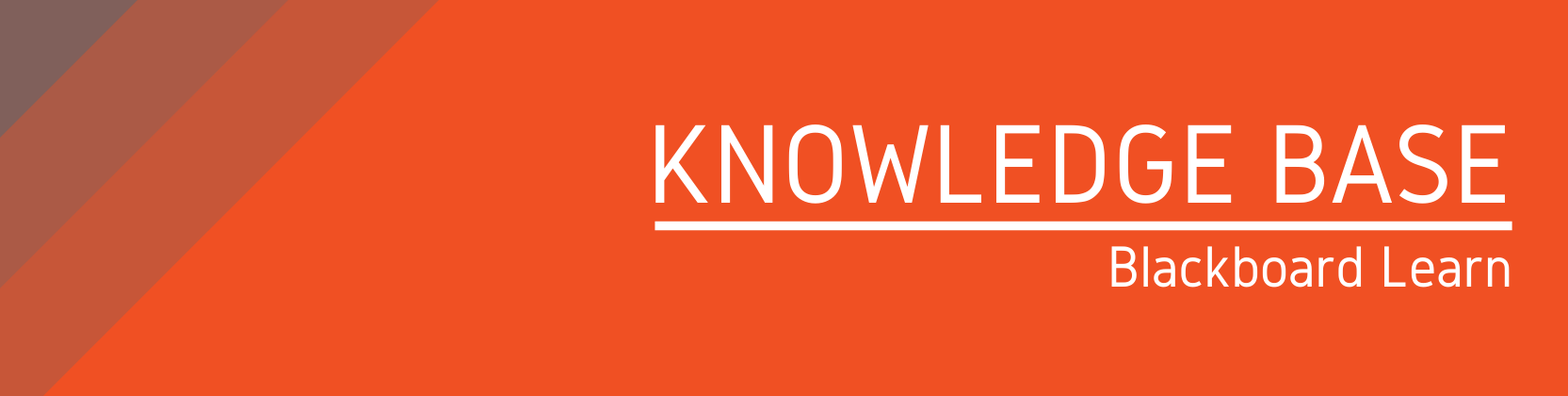Need help?
For questions, assistance, or to report an issue, please contact the COLTT Help Desk at 956-665-5327 or 956-882-6792.
Browse Help Articles Submit a TicketOrganization Enrollments
How to Enroll a Single User
- Access your organization.
- Expand “Users and Groups”.
- Click on “Users”.
- Click on “Find Users to Enroll”.
- Type the UTRGV email address of the user in the username field.
- Select the appropriate role.
- Click on “Submit”.
How to Enroll Multiple Users
- Access your organization.
- Expand “Users and Groups”.
- Click on “Users”.
- Click on “Find Users to Enroll”.
- Type the UTRGV email addresses of the users in the username field. Use a comma to separate each user. Ex: user1@utrgv.edu,users2@utrgv.edu,user3@utrgv.edu
- Select the appropriate role.
- Click on “Submit”.
How to do a Batch Enrollment
- Access your organization.
- Expand “Users and Groups”.
- Click on “Users”.
- Click on “Batch Enroll Users”.
- Click on “Browse” to select the batch CSV file.
- Use the Organization Batch Enrollment file as reference to create the batch file. List all users with their UTRGV email address on column "A". Add a "1" for columns "B" and "C". Leave column "D" empty. Add the role in column "F", type "S" for Participant/Student, "P" for Leader/Instructor. Make sure to save the file as CSV format.
- Click on “Submit”.
Note: Only users enrolled as "Organization Leaders" will be able to process these types of organization enrollments.