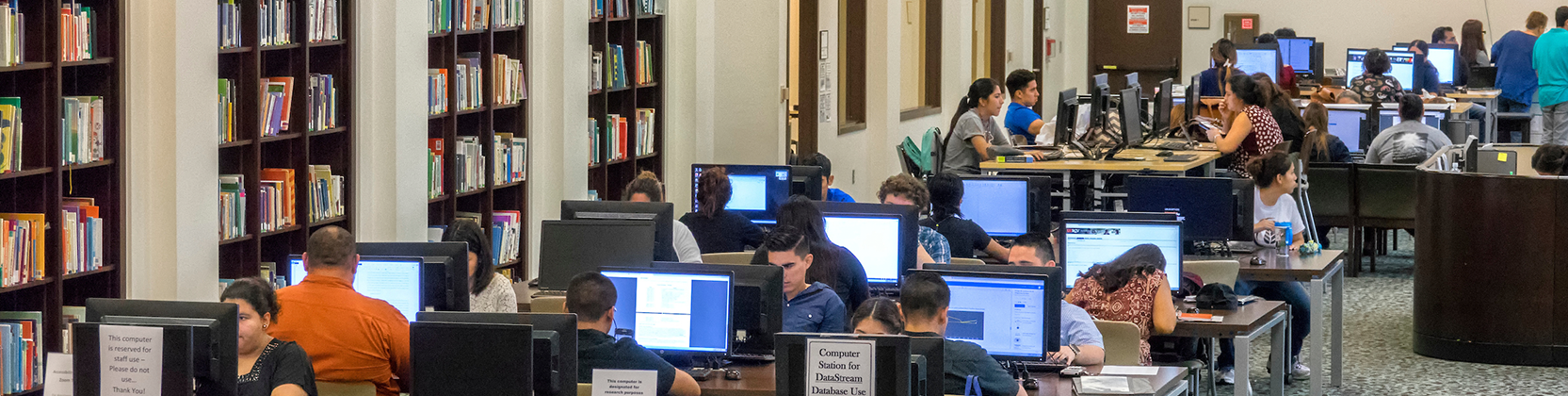UTRGV Policies & COLTT Procedures
Below are some of the UTRGV policies and COLTT procedures. Click on any policy to expand and view the full details.
If you have any questions or need assistance, feel free to contact the COLTT Help Desk:
- Brownsville: (956) 882-6792
- Edinburg: (956) 665-5327
- Submit a case: UTRGV.edu/coltthelp
Enrollments
Auditing Policy
As per the UTRGV Registrar’s Office, students may audit a course under specific conditions. Courses eligible for auditing must not be fully online; only hybrid or traditional (in-person or with in-person components) courses qualify.
Auditing a course does not grant access to online platforms such as Brightspace, nor does it permit participation in exams, graded assignments, or class discussions.
For more information on auditing a course, please refer to the General Registration and Enrollment Information section on the UTRGV Registrar’s website.
Student Role in the LMS
Students officially enrolled in a course will automatically be added to Brightspace through daily data feeds from our Banner system. Enrollment updates are processed daily. Students who are not officially enrolled cannot be added to Brightspace.
If a user requires a different type of access to a course, please review the course roles and descriptions outlined below:
- Instructor – Full access to modify the course.
- Teacher Assistant – Same as an instructor, but the user is not listed as an instructor.
- Course Builder – Similar to Instructor, but the user is not listed as an instructor to viewers and can only build content.
- Grader – Able to view the grade center and make changes, but not modify content.
- Guest – Only able to view what the instructor enables the guest to view. (Instructor manually enables content)
- Tutor Limited – student role
- Tutor with Grades – Same as a course builder, but has access to the grade center.
- Course Reviewer – Able to view the course as an instructor would, but not make modifications.
For students who need to audit a course, please refer to the General Registration and Enrollment Information.
Grading
Procedures for Challenging Grades
If a student is considering a grade challenge, the student must first discuss the grade with the instructor before the end of the semester. Should an agreement not be made between the instructor and student, students can refer to the Academic Appeals Process.
Once the academic appeals process has been initiated for any online course grade challenges, the Office of Student Rights and Responsibilities will submit a request through our support portal at UTRGV.edu/coltthelp, requesting any necessary information about the student's grade challenge. All requested information will ONLY be provided to the Office of Student Rights and Responsibilities.
Incomplete Grades
As per the UTRGV Registrar’s Office, an incomplete “I” grade can be assigned at the discretion of your instructor. For more information on incomplete grades, please visit the General Grade Information section of the student catalog. Once an instructor has completed the official process of assigning an incomplete assignment, they need to request that the online course be reopened for the student in our LMS. The instructor must follow the steps below.
Instructor Responsibility:
The instructor will be responsible for submitting a request to our office. The request must be submitted through our support portal at UTRGV.edu/coltthelp. The instructor will provide the following information to facilitate the processing of the request.
Please note: Students will be enrolled in the course for which they received an incomplete grade.
- The request must include the following information:
- Student Email
- Course Information of where the student received an incomplete (Ex. SPAN-1301-Fall2019)
- Availability of extension in the course
Note: For more information on Incomplete Grades, please visit the Grade Policies and Procedures.
Technology & Tools
Brightspace Exam Policy for Faculty
This policy is to explain the process and requirements for faculty needing assistance with exams using the Respondus test generator. COLTT can assist first-time Respondus users with formatting exams. To speed up the process, we recommend that the faculty format all Respondus exams to meet your deadline.
- The request must be submitted at least 15 business days in advance.
- For a faster turnaround, properly formatted exams will be processed within 3 business days.
- Unformatted exams require at least 15 business days, depending on the quantity of exams and requests.
- All requests are on a first-come, first-served basis.
- The request must be submitted through our support portal at UTRGV.edu/coltthelp
a. Request must include the following information:
- Exam Name
- Course Information (Ex. SPAN-1301-Fall2019)
- Formatted Test Word Document or Text Files
For information on formatting the exam, please visit the article on Creating and Managing Exams in Respondus.
b. Faculty Responsibilities:
- COLTT staff will deploy exams, and faculty will adjust exam settings for all requests.
Note: Faculty will adjust the test options/settings for all requests:
- Test availability
- Test exceptions
- Due date
- Assessment options
- Results and feedback
- Test presentation
For pre-recorded training, please visit Respondus Test Generator 4.0 and Test Generator for MAC.
Panopto Retention Policies
This policy aims to reduce the number of recordings stored in Panopto and reduce the storage costs to adhere to Panopto’s support policy and contracted storage and archived hours.
- All video recordings older than 3 years and not being watched in more than 1 year will be archived.
- All Zoom to Panopto recordings older than 6 months will be archived.
- All video recordings not watched in more than 13 months will be archived.
- All archived videos will be permanently deleted after 1 year from the Archived repository.
Recommendations:
- Download your Panopto recordings in OneDrive or an alternative storage solution.
- We recommend you back up important recordings and delete your Zoom recordings from the Panopto cloud storage at the end of each semester.
- After the videos have been downloaded from Panopto, delete the recordings.
- Restore recordings that have been archived if needed.
Video Retention Period: Respondus Monitor
This policy aims to inform the users about the Respondus Monitor retention period. Respondus Monitor records students taking an online assessment. All videos are stored in the Respondus monitor cloud services for 5 years. However, student recordings are stored in Brightspace and will only be available for 5 years. This policy follows the UTRGV records retention schedule regarding removing the Video Retention Period for Respondus Monitor.
Visit Respondus Monitor for more information.
LMS Tool Integrations Policy
This policy aims to provide faculty with information on the process of implementing new Brightspace tool integrations. If you are adopting a new teaching tool that integrates with Brightspace, faculty must submit a Software Assessment request form so that the Information Security Office (ISO), in coordination with the Center for Online Learning Department (COLTT), can evaluate the tool/technology to see if it meets certain requirements before we configure the integration with our LMS.
For a list of available tools that are integrated into Brightspace, please visit Brightspace Third-Party Tools for Faculty.
Note: Due to technology evaluation on accessibility, security, and university requirements, please allow up to 4 weeks for the request to be processed.
Course Management
Course Removal and Migration Policy
This policy has established guidelines on how long courses will be retained in our Learning Management Systems (LMS). The University of Texas Rio Grande Valley will follow the retention schedule for courses and organizations being stored in our Learning Management System.
LMS Courses
| Year/Semester | Status | Date of Migration |
| 2018 | Archived/Migrated | Dec. 15, 2018 |
| 2019 | Archived/Migrated | Dec. 15, 2019 |
| 2020 | Archived/Migrated | Dec. 15, 2020 |
| 2021 | Archived/Migrated | Dec. 15, 2021 |
| 2022 | Archived/Migrated | Dec. 15, 2022 |
| 2023 | Archived/Migrated | Dec. 15, 2023 |
| 2024 | Archived/Migrated | Dec. 15, 2024 |
| Spring 2025 | Archived/Migrated | Jun. 15, 2025 |
| Summer 2025 | Active in Production (Brightspace) | Dec. 15, 2027 |
| Fall 2025 | Active in Production (Brightspace) | Dec. 15, 2027 |
This policy is intended to reduce the number of significant courses currently being stored in Brightspace and reduce the amount of storage costs to adhere to our Brightspace support policy. Courses older than 2 years in Brightspace will be migrated to our local server for an additional 5 years. Once a course is migrated, the course will no longer be available in Brightspace to faculty and students. All migrated courses will be permanently deleted after 5 years of storage. Please refer to the retention code 386 in the Record Retention Schedule and the Record Management Procedures (Section E, #3).
Archived/Migrated Courses
| Year/Semester | Status |
| 2018 | Archived |
| 2019 | Archived |
| 2020 | Archived (quick access) |
| 2021 | Archived (quick access) |
| 2022 | Archived (quick access) |
| 2023 | Archived (quick access) |
| 2024 | Archived (quick access) |
| Spring 2025 | Archived (quick access) |
| Summer & Fall 2025 | Active in Production (Brightspace) |
If a course needs to be restored due to grade challenges or issues with course content retrieval, the instructor must submit a ticket through our support portal at UTRGV.edu/coltthelp.
Course Content Approval Process
Faculty who are requesting access to content to a course that another instructor taught must request approval from the instructor of record of the course. If the instructor is no longer working for the university, then approval is needed by the the Department Chair. Once the approval has been received, then our office will process the request.
For these types of requests please follow the steps below:
Faculty Responsibility
- Faculty must submit a request through our support portal at UTRGV.edu/coltthelp
- Need to include the course information that you would like to copy content from and the course you would like to copy the content into. Ex.(SPAN-1301-Fall2019).
- If the instructor of record is no longer available to grant approval. Then, we would need approval from the department chair to copy the content into your course.
- Once the approval has been received then our office will be able to process the request.
Course Size Limit Policy
The purpose of this policy is to provide faculty with information on our Brightspace course size limit. In an effort to properly manage our Brightspace course storage and ensure optimal system performance, we encourage faculty to help us with this policy.
Brightspace courses are restricted to the following course size quotas:
- Accelerated courses: 1 GB
- Traditional courses: 2 GB
Reducing Course Size in Brightspace
- Remove duplicate and unused files.
- Compress PDFs, images, and PowerPoints.
- Convert PowerPoint presentations to PDF format to reduce size.
- Upload videos to Panopto or Media Library.
If you have any questions about your course size, please get in touch with the COLTT Help Desk at 956-665-5327 or 956-882-6792.
Course Merge Policy
A Course Merge combines multiple course sections into a single, unified course. In this process, one course will be designated as the Parent Course, while the other sections will be designated as Child Courses.
Please Note: In a merged course, students will only see the Parent Course information. It is recommended that instructors notify students once the merge is complete and provide clear instructions to access the Parent Course.
Important Note: Course merge request must be submitted at least one week before the official start of the semester and before any student submissions are made. Course mergers/unmerging will not be approved if any of the following conditions are met.
- Students’ submissions exist in the course.
- Submitted after the deadline.
Instructor Responsibilities:
The instructor is responsible for initiating the course merge request. To submit a request, instructors must use the UTRGV support portal at UTRGV.edu/coltthelp.
The request should include the following information to facilitate processing:
- Course Name as it appears on Brightspace (Ex. SPAN-1301-Fall2019)
- Course Name of the Parent (Primary) and Child Courses
Staff Responsibilities:
Course Merge Process
- Check for student submissions
- If any submissions exist, deny the request.
- If no submissions exist, continue.
- Proceed with the merge
- Approve the request.
- Communicate the following disclaimer to the instructor:
When courses are merged in Brightspace, the child section(s) will be made inactive, and their student rosters will automatically move into the parent section. Any activity in the child section (quizzes, discussions, assignments, etc.) will not carry over. If courses are later unmerged, content is not guaranteed to remain. Instructors and students should access and manage all course activities from the parent section once the merge is complete.
Unmerging Requests
- Supervisor approval is required for every unmerge request.
- No unmerging is allowed after the last day to add/drop for the given term or if student work has already been submitted.
Course Copy Policy
This policy outlines the procedures for requesting a copy of a previously taught course. Faculty members requesting access to course content created by another instructor must obtain approval from the instructor of record for the original course.
If the instructor of record is no longer employed by the University, approval must be obtained from the Department Chair. Once the required approval has been received, the Center for Online Learning and Teaching Technology (COLTT) will process the course copy request.
Important Notice: Course Copy Requests must be submitted no later than one week before the official start of the semester. Requests received after the deadline will require the faculty to use the alternative option. Faculty may complete their own course copy at any time. For steps on how to complete a course copy on your own, please refer to our Course Copy Resource.
Class Video Lectures
A. Student-Privacy Considerations
Depending on how created or edited, a recording (whether audio or audiovisual) of a class (or portions of the recording) may constitute an educational record of a student protected under the Family Educational Rights and Privacy Act (FERPA) (20 U.S.C. §1232g; 34 CFR Part 99).
- If the class recording only includes the instructor (and materials presented by the instructor) without recording or showing any student(s), the recording will not be considered an educational record of any student(s), and FERPA will not limit the recording’s use. (Intellectual-property considerations may place some limitations on use, as discussed in Section B below.)
- If a recording includes student(s) asking questions, engaging in discussion, making presentations, or leading a class (other than teaching assistants), and it is possible to identify the student(s), then the segments of the recording capturing the student(s) may be considered educational records protected under FERPA. Educational records can be used only as permitted by FERPA, or in a manner allowed by written consent from the student(s) recorded.
This latter situation may concern faculty members since students can learn from the questions (or answers) of other students. So, does FERPA prevent an instructor from sharing/posting an audio/audiovisual recording to other students in the same individual class section? Fortunately, FERPA does not limit or prevent the sharing of a recording, so long as access to the recording is limited to only the other students in that individual class section. Further, such a limited use does not require obtaining a written consent from each student in the class section. This means that an instructor can create access for students in that individual class section to watch (or re-watch) past class sessions, without need to obtain written consents from each student in the individual class section.
Sharing or posting of the recorded class session(s) should be done through a platform (e.g., Blackboard or other approved UTRGV platform) that is accessible only to those class members, and the recording should not be made publicly accessible. In addition, it is recommended that a syllabus statement be added to the class syllabus, to give students notice that class sessions may be recorded and that neither the instructor nor the student may share the recordings, such as:
We will use technology for virtual meetings and recordings in this course. Our use of such technology is governed by the Federal Educational Rights and Privacy Act (FERPA), UTRGV’s acceptable-use policy, and UTRGV HOP Policy STU 02-100 Student Conduct and Discipline. A recording of class sessions will be kept and stored by UTRGV, in accordance with FERPA and UTRGV policies. Your instructor will not share the recordings of your class activities outside of course participants, which include your fellow students, teaching assistants, or graduate assistants, and any guest faculty or community-based learning partners with whom we may engage during a class session. You may not share recordings outside of this course. Doing so may result in disciplinary action under UTRGV HOP Policy STU 02-100 Student Conduct and Discipline.
What if a faculty member or a department wants to allow individuals outside of an individual class section – with other sections of the course, or in a different semester – to access an audio/audiovisual recording of class session(s), which include student participation? Any posting/sharing of these recordings must comply with FERPA, either through obtaining written consents from students or de-identification of the student(s) depicted in the recording(s).
One method of FERPA compliance is for the faculty member to obtain written consent of each student in the class section at the beginning of the semester, or individually from students on a case-by-case basis during the semester. Please note, however, that a student cannot be compelled or required to give FERPA consent to sharing a recording outside of the class section. If a student declines to provide consent, then the faculty member must either de-identify the non-consenting student(s) from the recording, or the recording may not be shared/posted outside of the individual class section.
De-identification of individual student(s) in a recording involves editing to avoid or remove any mention of the student’s name, blurring the student’s image, altering the voice recording, or editing out a particular student interaction, among other means. De-identification can be made easier by planning recordings so that students (such as those asking questions or making comments) are not shown on video or referred to by name (or repeating the student’s name if used by someone else).
Student presentations that are part of a class will be difficult to de-identify. If a faculty member wants to allow individuals outside of a class to access the recording of the class and if student presentations or video projects are part of the class, the faculty member should go ahead and obtain a written FERPA consent from the student making the presentation.
B. Intellectual Property Considerations
The primary question faculty members may have with respect to recording class sessions is, “who owns the recording”? The answer lies in understanding the distinct copyrights that exist in one recorded lecture, the contractual arrangement(s) of UTRGV with vendors such as Zoom or Panapto, and Rule 90101 of the Rules and Regulations of the Board of Regents of The University of Texas System (Regents’ Rules).
As background, remember that copyright is a form of intellectual-property protection provided by federal law to authors of original works, which possess at least some minimal degree of creativity and which are fixed in a tangible form of expression. Copyright provides the owner with the exclusive right to (i) reproduce the work; (ii) prepare derivative works based upon the work; (iii) distribute copies of the work to the public by means of sale or transfer of ownership; (iv) perform the work publicly; and (v) display the work. Copyright also provides the owner with the right to authorize others to exercise these exclusive rights, subject to certain statutory limitations.
With this understanding in mind, one can see how a recording of a single lecture using software licensed by UTRGV (e.g., Zoom, Panapto, etc.) might involve three distinct copyrights: (i) the copyright in the recording itself; (ii) copyright in the underlying lecture; and (iii) copyright in the third-party material used in the lecture. The first two copyrights – in the recording itself and in the underlying lecture – are most important to and are the focus of this discussion.
Who owns the copyright in the underlying lecture being recorded? According to Rule 90101.7 of the Regents’ Rules and federal copyright law, the faculty member will own the copyright in the underlying lecture (work) they create because the lecture is an academic or scholarly work flowing from the faculty member’s appointment, just like the creation of a syllabus, course materials, exams, journal articles, and other similar works.
Who would own the actual recording of the lecture? If UTRGV’s licensed software (e.g., Zoom, Panapto, etc.) is used to record a class session, then UTRGV owns the rights to the recording itself, as it is the licensee of the software and source of the tool being used by the faculty member sending/transmitting the content being recorded. Using UTRGV’s licensed software to record a class session will not itself give UTRGV any rights to the underlying lecture being recorded – those remain with the faculty member.
As a practical matter, what does this mean for faculty members and UTRGV?
- The faculty member can use the recorded class session in the course and scope of their appointment at UTRGV. This means, for example, that the faculty member could retain and review the lecture for purposes related to their job. Or, subject to FERPA (discussed above), the faculty member could re-use the lecture for future classes, provided that no student images, voices, or other identifying characteristics, including comments are on the recording).
- The faculty member, however, would not be able to take the recorded class session and license the session to a third party without UTRGV’s permission. For example, if a faculty member teaches a summer course at a local junior college, the faculty member may not take the recorded class session and use it in that summer course, without UTRGV’s permission. Because the faculty member does not own copyright in the recording, they could not give those rights to the local junior college.
- Under the Regents’ Rules, UTRGV could use the recording to present the material, but only in a limited circumstance. Rule 90101.7 of the Regents’ Rules permits faculty to keep ownership of their scholarly works, but it also grants to UTRGV a limited license to use their works for one year after they leave service:
As the Board of Regents has done historically, as reasonably required for the limited purpose of continuing an institution’s scheduled course offerings, the Board of Regents retains for one year following the loss of a course instructor’s services a fully paid-up, royalty-free, nonexclusive worldwide license to use, copy, distribute, display, perform, and create derivative works of materials prepared by the instructor (including lectures, lecture notes, syllabi, study guides, bibliographies, visual aids, images, diagrams, multimedia presentations, examinations, web-ready content, and educational software) for use in teaching a course.
So if the faculty member were to leave next fall, and UTRGV had their course recordings, conceivably UTRGV could use those recordings for a year after the faculty member leaves, to offer continuity to the department. This is not a frequent occurrence, though, as the intent of the provision is to offer continuity in the event a faculty member is suddenly unavailable.
A faculty member, wanting to prevent UTRGV from owning copyright in the recording of a class session, may choose to make their own recording of class session(s) – using their own video camera, phone, or presentation software (not licensed or provided by UTRGV). In this way, the faculty member would own both the copyright in the lectures and the recordings.
A faculty member taking this path, however, must exercise extreme caution to ensure no students or their images, voices, questions, or contributions are included in any recording, distribution, or use of any lecture, in order to avoid FERPA or other privacy-law violations.
C. Records-Retention Considerations
The key question for records-retention purposes is the period of time for which recordings must be maintained by UTRGV under state records-retention law. The currently approved Records Retention Schedule does not specifically include a records series addressing audio/audiovisual recordings of this nature. This means that UTRGV would require permission from the Texas State Library and Archives Commission (TSLAC) to destroy the recordings.
To address this concern, UTRGV’s Records Management Officer will request approval from TSLAC for the addition of a new records series to UTRGV’s Records Retention Schedule for “photographs, audiovisual recordings, and other non-textual media.” This records series, found on the Texas State University Records Retention Schedule, provides for a retention period of “as long as administratively valuable” for such photographs, recordings, and non-texual media. Such a retention period will permit UTRGV to delete recordings in a timely manner to address storage issues, since “as long as administratively valuable” means “the immediate purpose for with the record was created has been fulfilled and any subsequent need for the record to conduct the operations of the agency, if any, has been satisfied.”
UTRGV anticipates that individual class-session recordings would be “administratively valuable” and maintained only for the semester in which the recording is made. If a faculty member chooses to retain a personal (convenience) copy, that copy could be maintained by the faculty member for a longer period; however, it would be subject to the other student-privacy and IP considerations discussed above.
D. Accessibility Questions
If there are specific questions related to accessibility issues for recordings – such as questions related to generating closed captions or other accommodations – faculty members should contact the Center for Online Learning and Teaching Technology (COLTT) or access additional institutional Accessibility Services.
Need help?
For questions, assistance, or to report an issue, please contact the COLTT Help Desk at 956-665-5327 or 956-882-6792.
Browse Help Articles Submit a Ticket