Common Registration Errors

Some classes have different conditions that must be met before students are able to add them to their schedule. These restrictions are the cause of the majority of the registration errors. The following list is a compilation of the most common error messages and their solution.
Why am I getting this?
The most common reason for this message is that a student was suspended academically. A student in this situation is not allowed to register for one semester.
What can I do?
-
If you are an undergraduate student that were suspended academically and already sat out one semester, contact U Central in person or via email at ucentral@utrgv.edu to have your academic record reviewed and determine if your academic standing requires updating. You should be able to register after that if no other holds exist on your student record.
-
Graduate students must contact the Graduate College at gradcollege@utrgv.edu.
-
If you were not suspended academically, contact U Central.
Why am I getting this?
The most common reason for this message is that a student’s record is inactive due to being out for at least 2 semesters.
What can I do?
-
If you are an undergraduate student that didn't attend UTRGV for at least the last two semesters, you must reapply for admission through https://goapplytexas.org/. Once readmitted, you should be able to register if no other holds exist in your student record.
-
If this is not the case, contact U Central in person or via email at ucentral@utrgv.edu.
Why am I getting this?
The reason for this message is the system is carrying a heavy load of traffic and is processing slowly.
What can I do?
-
The best thing to do is try again after a few moments. The system improves processing time as the day proceeds.
Why am I getting this?
The most common reason for this message is that a student’s classification (senior, junior, etc.) is not allowed to register yet or the student is selecting the incorrect term when trying to register. For registration dates by classification visit the U Central’s website.
What can I do?
-
Wait for registration to open for your classification or make sure you are selecting the correct term. Examples: A sophomore trying to register the day only seniors are allowed. An undergraduate student selecting a registration term that says “Module 1 or Module 2” since those are reserved for Graduate online courses.
-
If these situations don’t apply to you, contact U Central in person or via email at ucentral@utrgv.edu.
Why am I getting this?
The reason for this message is because holds preventing you from registering exist on your account.
What can I do?
-
Check out this hold guide available through U Central. The guide gives you the steps to check what your holds are and how to take care of them. Keep in mind that most of those holds are placed by other departments and must be cleared by them.
Why am I getting this?
There are several reasons as to why you may get this message. The most common reason is that it is not your day to begin registering since registration is restricted by classification the first week of registration. Another reason may be that your student record is not active due to being out for at least two semesters.
What can I do?
-
Follow these steps to check your registration information and proceed from there:
-
Log into my.utrgv.edu
-
Click on ASSIST
-
Click on Student Profile
-
Click on Registration Notices
-
Why am I getting this?
There are some sections that have seats available and although there is nobody on the waitlist and students meet the restrictions, they are not able to register for that section.
If this is happening to you, take a look after the Registration Availability section to see if there is a Cross List Courses section like the one shown above. Not all courses have it. It’s mainly displayed for upper level Computer Science, Computer Engineering, Theater, Film, and Communication courses.
Cross Listed courses are normally a pair of courses shared by different majors and they are taught at the same time, date, location and have the same professor.
If you see a course listed under the Cross List Courses section, it means that those seats you see remaining may be already be taken by the students registered for the paired course.
What can I do?
-
You can select another section or waitlist the course if possible.
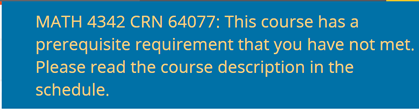
Why am I getting this?
This error shows when you haven’t taken the prerequisite courses needed to enroll in the class. Example: ENGL 1301 must be taken before ENGL 1302. To find out what the prerequisites are for a class, follow these steps.
What can I do?
-
If you haven’t taken the prerequisite courses, select a different class.
-
If you believe there’s a mistake because you already took the prerequisite course at our institution or at a transfer school, make sure it shows on your academic record in ASSIST. U Central can help you identify the problem. Contact U Central in person or via email at ucentral@utrgv.edu.
-
For any other questions or special permissions regarding prerequisites, contact the Department in charge of the class to request approval to enroll.
-
If approved, the department would grant a “Prerequisite Override” in the system which would allow you to register for the class through ASSIST.
- If not approved, select a different class.
-
How to view what prerequisites are needed for a class?
- Choose a section for the course.
- Click on the title of the course.
-
Click on “Prerequisites” to view sections prerequisites, if any.
![]()
Why am I getting this?
This message shows when you need special approval from the department in charge of that class.
What can I do?
-
U Central cannot grant Special Approvals.
-
Contact the Department in charge of the class to request approval to enroll.
-
If approved, the department would grant a “Special Approval Override” in the system which would allow you to register for the class through ASSIST.
-
If not approved, select a different class.
-

Why am I getting this?
This message shows when you need to be pursuing a particular degree to enroll in the class. The most common problem is being in a “PRE” major which means that you are not officially admitted into the program or college (i.e. College of Business, Education, Health Affairs).
What can I do?
-
Check your academic record information to see what your program of study is in the system.
-
Login to my.utrgv.edu
-
Click on the Student Services tab
-
Click on Student Profile
-
- After that, check if your program of study matches the restriction for that class.
-
If you don’t belong to one of the approved programs for that class or have a PRE before your major, select a different class.
-
If your program is not correct, you can correct it by contacting your advisor to submit a Change or Major/Minor form.
-
If you already submitted the Change of Major/Minor form and your information is not updated yet, please contact U Central in person or via email at ucentral@utrgv.edu.
-
If you do not wish to change your program but want to enroll in the class, you must contact the Department in charge of the class to request approval to enroll.
-
If approved, the department would grant a “Program Override” in the system which would allow you to register for the class through ASSIST.
-
If not approved or you don’t belong to the specific program, select a different class.
-

Why am I getting this?
This message shows when a student is trying to register for a class that although it seems to have seats available, those seats are reserved for the people on the waitlist.
What can I do?
-
Since the class is full, you could choose to be added to the Waitlist by selecting the Action “Add to Waitlist” and submit the changes.
Tip: If there are more than 20 students on the waitlist, the probability of getting into that section is low. If this is your situation, you could add yourself to the waitlist but we strongly encourage you to look for another section that might be available.
-
If you do not want to be on the waitlist, select a different section.

Why am I getting this?
This message shows when you need to be in a particular major to enroll in the section. For example, if the section is for Civil Engineering majors only, students pursuing any other major will get this message.
Keep in mind that a class can have different sections. While some sections can be restricted to specific majors, other sections of the same class may be open to all majors.
What can I do?
-
Check your academic record information to see what your major is in the system.
-
Click on ASSIST
-
Click on Student Profile
-
- After that, check if your major matches the restriction for that class.
-
If you don’t belong to one of the approved majors for that class, select a different class.
-
If your major is not correct, you can correct it by contacting your advisor to submit a Change or Major/Minor form.
-
If you already submitted the Change of Major/Minor form and your information is not updated yet, please contact U Central in person or via email at ucentral@utrgv.edu.
-
If you do not wish to change your major but want to enroll in the class, you must contact the Department in charge of the class to request approval to enroll.
-
If approved, the department would grant a “Major Override” in the system which would allow you to register for the class through ASSIST.
-
If not approved or you don’t belong to the specific major, select a different class.
-
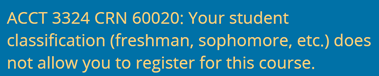
Why am I getting this?
This message shows when you are trying to register typically for an upper-level class for which you do not meet the classification restriction. Some classes are restricted to juniors and/or seniors only.
What can I do?
-
If you don’t meet the classification requirements, select a different class.
-
Any exceptions to this restriction must be directed to the Department in charge of the class.
-
If approved, the department would grant a “Class Override” in the system which would allow you to register for the class through ASSIST.
-
If not approved, select a different class.
-

Why am I getting this?
This message shows when two different courses must be taken at the same time. The most common situation is when students that need developmental courses are required to register simultaneously for “ENGL 1301 and ENGL 0301” or “MATH 1314 and MATH 0320”.
Keep in mind that a class can have different sections. While some sections can have corequisite restrictions, other sections of the same class may not. We encourage students to browse through the sections to identify if this is the case.
IMPORTANT: If you register for a class with a corequisite and later wish to drop just one of the courses, you will be required to drop both.
What can I do?
-
Check what the corequisite course is. This information is usually included in the error message.
-
If you were not advised to take the other corequisite, check if there are other sections available for the same course but without the corequisite restriction.
-
If you were advised to sign up for both courses, add the CRN for both courses in the Worksheet and then click Submit Changes.
-
Any exceptions to this restriction must be directed to the Department in charge of the class.
-
If approved, the department would grant a “Co-Requisite Override” in the system that would allow you to register for the class through ASSIST.
-
If not approved, you may have to sign up for both courses.
![]()
Why am I getting this?
This message shows when you must select two different sections at the same time before registering. The most common situation is when trying to register for a class that requires a lab and vice versa and only one of the sections is being selected.
Usually, the lectures will have numbers under the Section part and labs will have letters. (Example: BIOL 1401 01 is Section 01, therefore a lecture. BIOL 1401 A is Section A, therefore, a lab.)
TIP: Once you have registered for both sections, if you only wish to change one of them, you will need to select the Action “Drop” for the section you are changing and add the CRN for the new section to the worksheet and click Submit Changes. If you don’t do this at the same time, you might end up losing both sections.
What can I do?
- Register for both sections, lecture and lab at the same time. Add the CRN for both in the Worksheet and then click Submit Changes
-
Keep in mind that sometimes, certain sections of a course are reserved for special populations such as dual enrollment students or linked to certain sections of a lab, for example, lectures in Brownsville linked to labs in Brownsville.
-
Try a different combination of lecture and lab. For some courses, there is a description under the course title that indicates what the corresponding course could be.
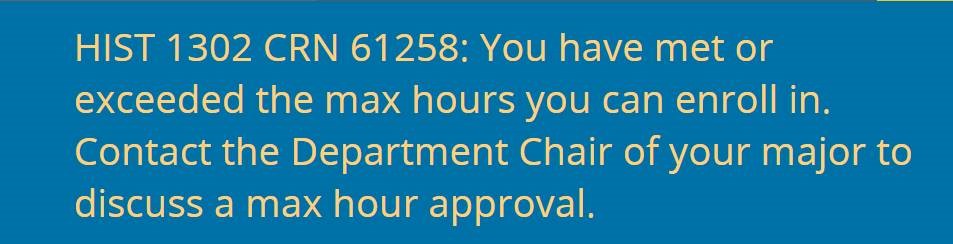
Why am I getting this?
This message shows when you have reached the maximum amount of enrollment hours allowed per term. For undergraduate students, the maximum amount of hours for Fall or Spring is 18 hours and for each Summer session is 7 hours. For master’s students, the maximum amount of hours for Fall or Spring is 18 hours and for each Summer session is 7 hours. For doctoral students, the maximum amount of hours for Fall or Spring is 15 hours and for each Summer session is 7 hours. For Accelerated Online Program students, the maximum amount of hours for each module is 7 hours.
What can I do?
- If you need to enroll in extra hours, contact the Department Chair for your major. They will need to send an email to the Registrar’s office requesting an increase in your hours permitted to enroll.

Why am I getting this?
This message shows when you are registering for a section that is offered at the same time or overlaps with another class you are already registered for.
What can I do?
- Select a different section that has a different date and time.

Why am I getting this?
This message shows when you are an undergraduate student registering for a graduate class.
What can I do?
- Select an undergraduate course instead.
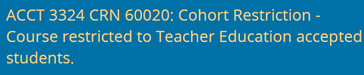
Why am I getting this?
This message shows when a student is trying to register for a course that is part of the Teacher Education program but the student hasn't been accepted into such program yet.
What can I do?
-
If you are not pursuing a Teacher Certification, select another course.
-
If you have been admitted into the Teacher Education program and meet all the prerequisites for the course, contact the Office of Educator Preparation and Accountability at oepa@utrgv.edu (956) 665-7952 or (956) 882-4139 to check that they have sent a notification to the Registrar’s office indicating your acceptance into the program.
-
If you are interested in the Teacher Education program or have applied but haven’t been accepted yet, select a different course.

Why am I getting this?
This message shows when a student is trying to register for more than one section of the same course.
What can I do?
- Verify which date and time works best for you and choose one section only.

Why am I getting this?
This message shows when a student already registered for the section and is trying to add it again.
What can I do?
-
If you are currently enrolled in the section, there is no need to add it again.
-
If you enrolled in the section, dropped it and want to register on that same section again, please contact U Central in person or via email at ucentral@utrgv.edu.

Find out if your class has any restrictions:
- Log into my.utrgv.edu
- Click on ASSIST
- Click on Registration
- Click on Browse Classes
- Select the registration Term
- Click Continue
- Select a Subject
- Find the class and click on Title
- The Class Detail Information windows shows you information such as Seat Capacity, Waitlist Capacity if the class has Corequisites, Prerequisites, Restrictions, etc. that might prevent you from registering.
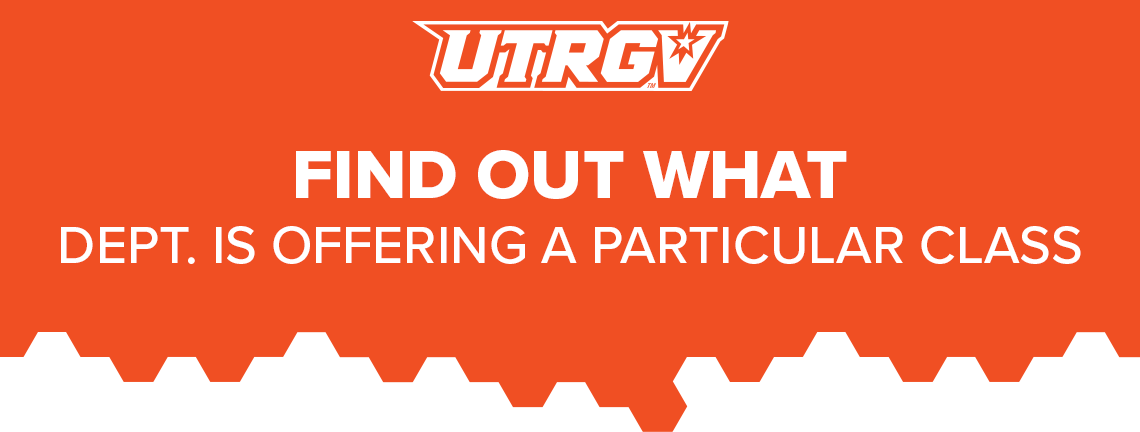
Find out what department is offering a particular class:
- Log into my.utrgv.edu
- Click on ASSIST
- Click on Registration
- Click on Browse Classes
- Select the registration Term
- Click Continue
- Enter the Subject and Course Number
- Click on Search
- Once the list of courses appear, click on the Course Title link and a popup window will open
- Click on the Catalog tab to display the department’s name
- Once you have the department’s name, the departmental contact information can be found in the directory available at https://www.utrgv.edu/directory/departments