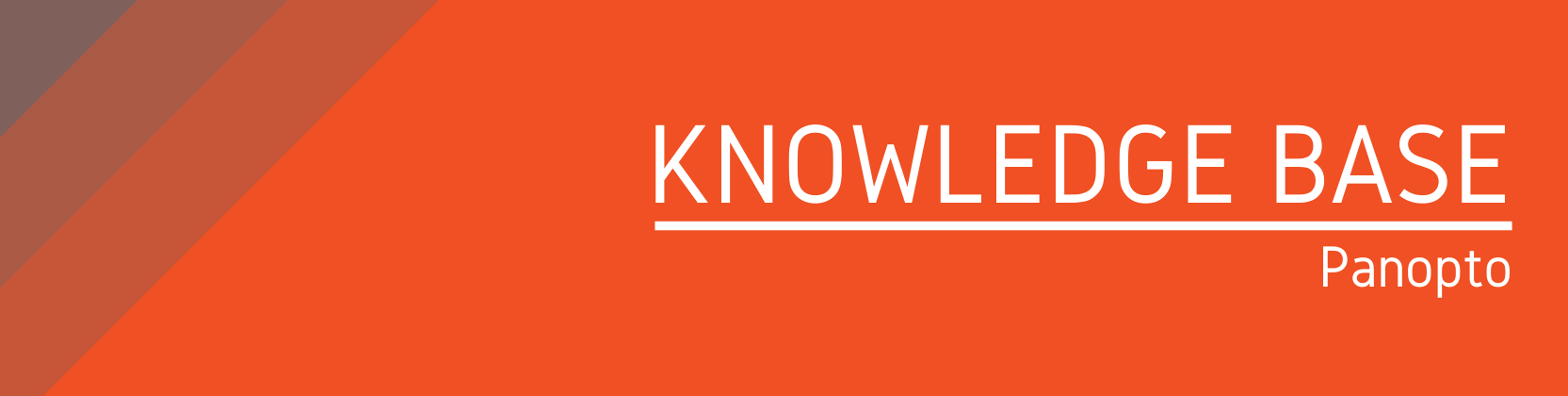Need help?
For questions, assistance, or to report an issue, please contact the COLTT Help Desk at 956-665-5327 or 956-882-6792.
Browse Help Articles Submit a TicketShare Permissions for Embedded Panopto Videos
Summary
Panopto has various permission settings that allow you to decide who has access to your videos. This article will explain these settings for videos embedded throughout the course.
Permissions Overview
Anyone at your organization with the link
If you embed videos in your content areas, our recommendation is to set your video permissions to "Anyone at your organization with the link." This will ensure that for any future course copies, students will automatically be able to see your videos. If you're designing a master course, this is also the recommended setting. Videos with this access are unlisted and can only be accessed by users with the direct link and a valid UTRGV login.
Specific People
If you prefer that only your students have access to the videos, you will need to use the "Specific People" option and add your course's viewer user group to the video share settings. It's important to note that when videos are embedded in a content area, students do not get view access to those videos automatically during a course copy.
Instructions
- Navigate to the folder where your course's videos are stored.
- Click the Share icon on the top right corner.
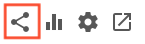
- Make your selection of "Anyone at your organization with the link" or "Specific People."
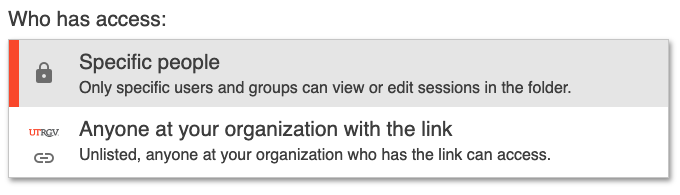
- Specific People:
- Use the Invite people textbox and begin typing the Blackboard course name. As you type your course name, select your course's "viewer" user group. Repeat this step for each course that needs access.
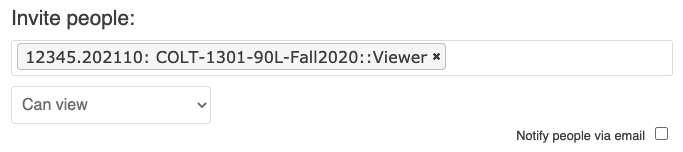
- Select "can view" from the dropdown box.
- Uncheck "notify people via email" if you don't want your students to receive an email of this change.
- Use the Invite people textbox and begin typing the Blackboard course name. As you type your course name, select your course's "viewer" user group. Repeat this step for each course that needs access.
- Click Save Changes.