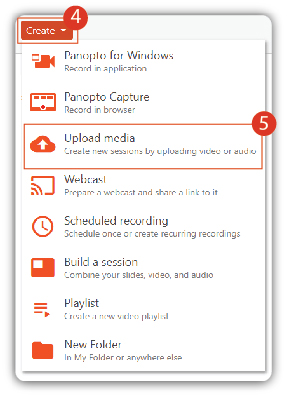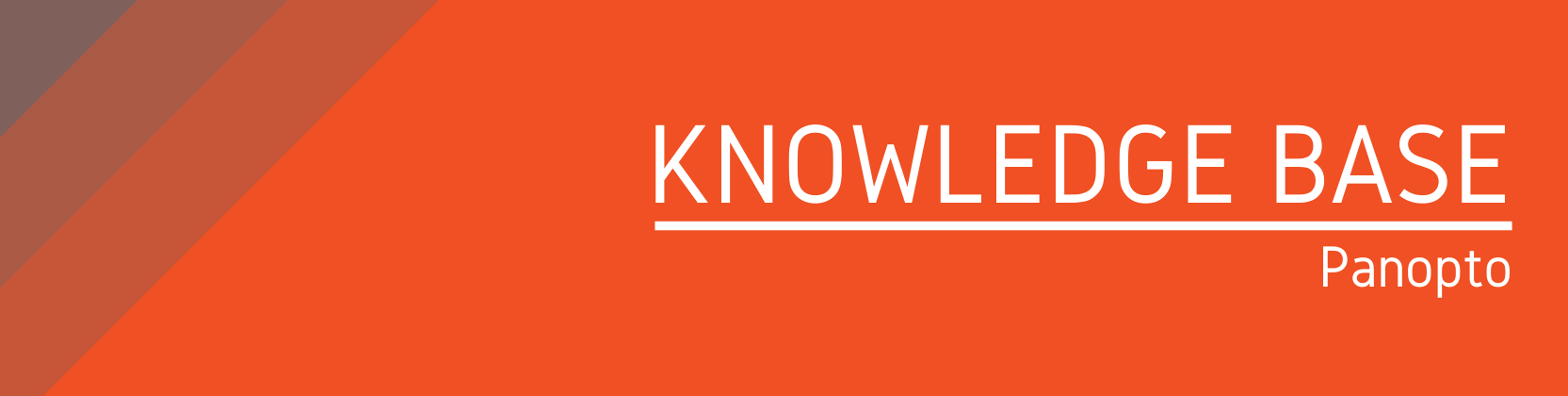Need help?
For questions, assistance, or to report an issue, please contact the COLTT Help Desk at 956-665-5327 or 956-882-6792.
Browse Help Articles Submit a TicketUploading an Existing Video File
Summary
This article demonstrates how to upload media files from your computer to your Panopto video library.
Video Tutorial
Uploading a video to Panopto
- Login to Panopto at https://utrgv.hosted.panopto.com
- Browse for your course folder or navigate to your personal folder in Panopto.
- Click the orange Create button located at the top of the page.
- Click Upload media to upload your video file from your computer.
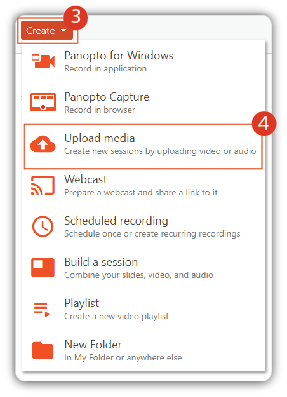
Uploading a video from Blackboard
- Log in to Blackboard at https://mycourses.utrgv.edu
- Access the course where you want to upload your video.
- Click on Panopto Media from the course menu. If this is not available, you can add a new Tool Link for Panopto.
- Click the orange Create button located at the top of the page.
- Click Upload media to upload your video file from your computer.