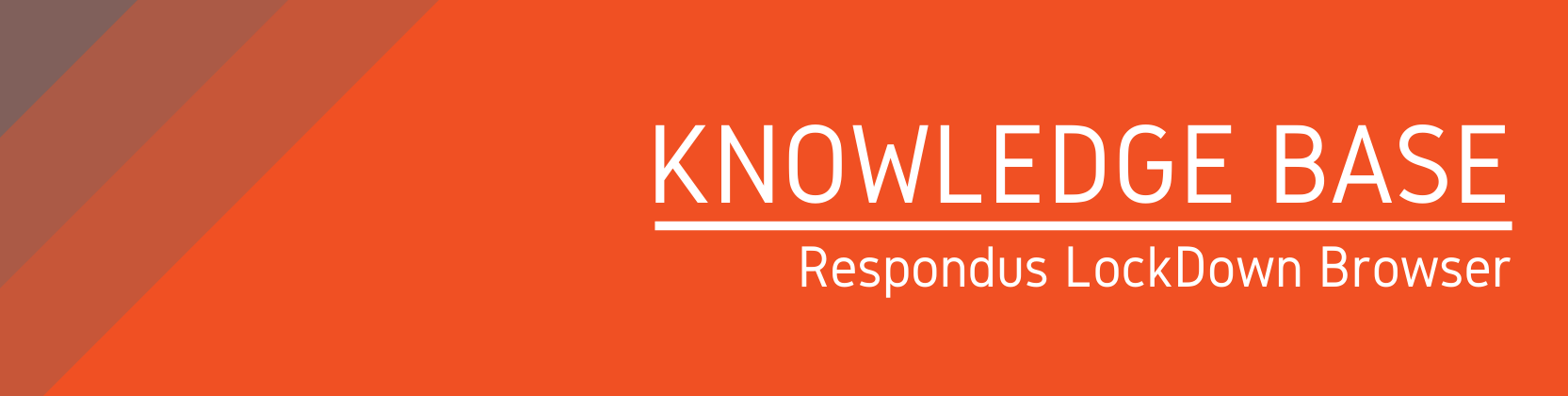Need help?
For questions, assistance, or to report an issue, please contact the COLTT Help Desk at 956-665-5327 or 956-882-6792.
Browse Help Articles Submit a TicketTake Your Respondus Lockdown Browser Exam
Summary
Some faculty require the use of Respondus LockDown Browser for exams and quizzes. If your exam requires the Respondus LockDown Browser, you will need to open the LockDown Browser to take the exam. If you access the exam using a standard browser, you will not be able to access the assessment.
Instructions
- Launch the Respondus Lockdown Browser from your computer.
- Login with your myUTRGV credentials.
- Navigate to your exam and click begin.
Note: Before taking an exam it is recommended to run the Webcam Check and the System & Network Check to make sure everything is working correctly on your computer. To do these system checks, log into Blackboard, and select the Help Center button from the Respondus LockDown Browser toolbar. See the screenshot below.
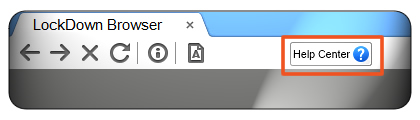
For additional recommendations, please visit our best practices.