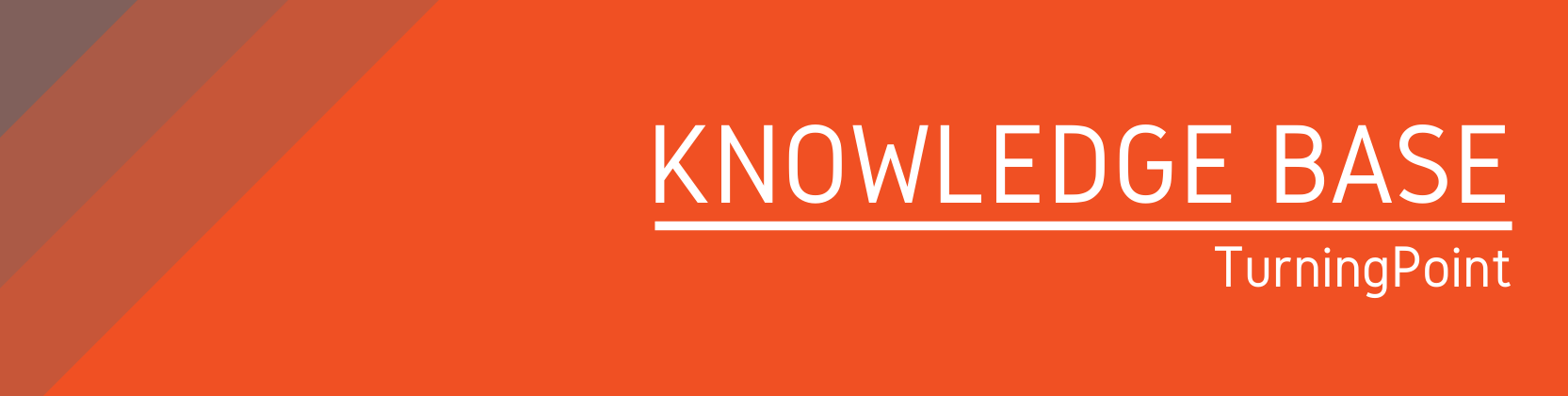Need help?
For questions, assistance, or to report an issue, please contact the COLTT Help Desk at 956-665-5327 or 956-882-6792.
Browse Help Articles Submit a TicketTurning Account and License Registration Frequently Asked Questions
Why do I need to create a Turning Account and License?
A Turning Account is required for the safety and security of your data. All information is encrypted and associated with you as a person. Without a Turning Account and License, you will not receive polling grades.
Where do I purchase a clicker bundle or Turning license?
Do not purchase anything until you visit the Purchase a Clicker/License page to find detailed information regarding the purchase.
How can I create a Turning Account and Register my clicker device?
Visit our Creating a Turning Account and Registering a Device page to view a step-by-step tutorial.
If I forgot my Turning Account login information, what can I do?
On the Turning Account login page, enter your email address and click Sign In. You will then see a "Forgot Your Password" link. Enter your email and click "Reset Password." An email will be sent to you with additional instructions.
How can I change my personal email to UTRGV email address in Turning account?
- Log into Blackboard.
- Select your course.
- Locate and click the Turning Account Registration link.
- Login using your personal email.
- Click Edit Details below your profile information.
- Enter your new email address.
How can I link my Blackboard account with my Turning Account?
View the Connecting Your Turning Account to Blackboard page for a step-by-step tutorial.
How can I register my Clicker Device ID?
When you create your Turning Account you will register your Device ID within the Devices area. Your Clicker Device ID is located on the back of your clicker and is 6-digits in length. You may also login to your Turning Account and click "Add or Purchase a Clicker."
How can I register my ResponseWare license?
When you create a Turning Account you will enter your Turning Account License within the License area. Your Turning Account License is also your ResponseWare License. Once you redeem your license code, you will be able to use ResponseWare through the expiration date showing within your account. If you've already created an account, you can access your Turning Account Profile and click "Add or Purchase a Subscription."
Do I need to register my clicker and ResponseWare every semester?
No. You only need to register your devices once and it will remain linked to your account.