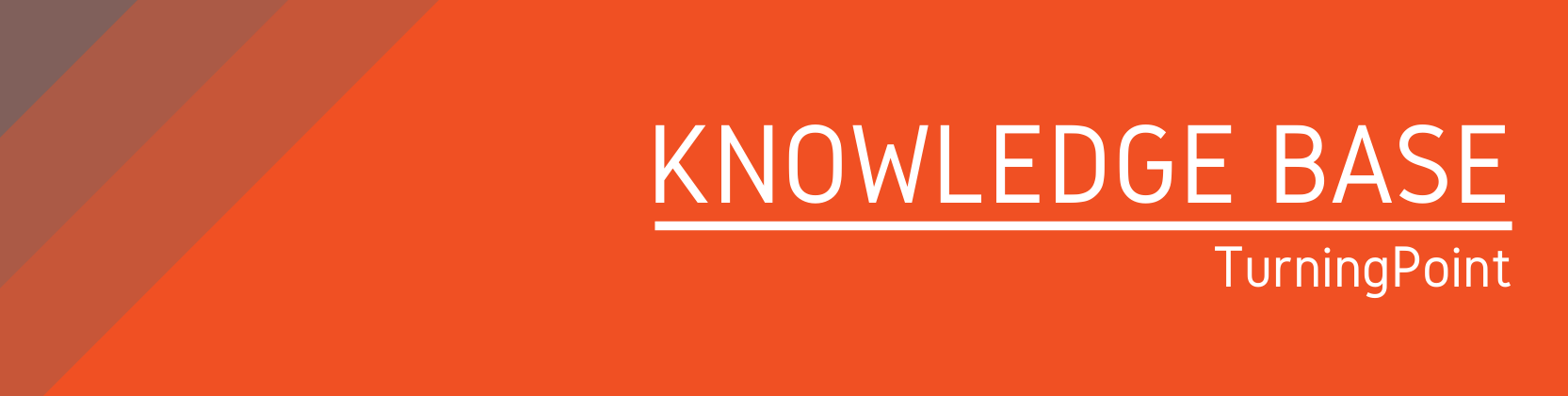Need help?
For questions, assistance, or to report an issue, please contact the COLTT Help Desk at 956-665-5327 or 956-882-6792.
Browse Help Articles Submit a TicketCreating a Turning Account and Linking a Device
Summary
A Turning Account is required to use your TurningPoint Clicker or the ResponseWare mobile app.
Instructions
- Log into Blackboard.
- Select the course where you will be using the clicker.
- Locate and click the "Turning Account Registration" link in the course menu.
- Your UTRGV email address (xxx@utrgv.edu) should be populated. Otherwise, enter your UTRGV email address and click "Create an account." A verification email will be sent to your UTRGV email.
- Check your email and click the verification link.
Note: It might take a few minutes to receive the email. - Enter all required fields as noted by the asterisks.
- Select the checkbox for the End User License Agreement box and click "Finish."
- If you have a license code and/or device ID enter them in the appropriate box and click "Redeem and/or Register."
- Click "Finish."
- The TurningAccount Dashboard displayed. If you see 3 green checkmarks, you registered successfully.