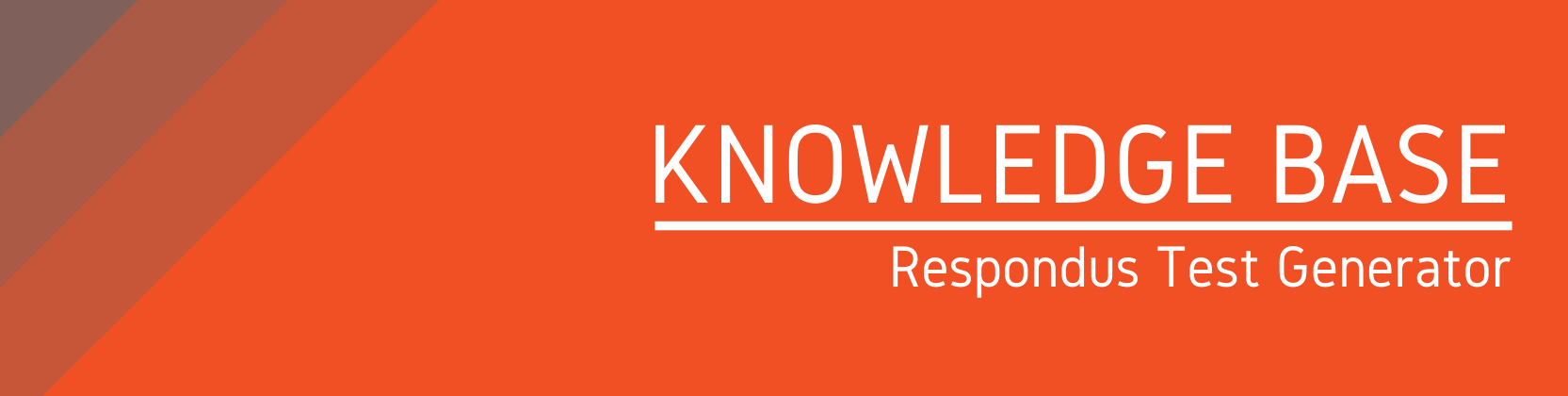Need help?
For questions, assistance, or to report an issue, please contact the COLTT Help Desk at 956-665-5327 or 956-882-6792.
Browse Help Articles Submit a TicketImport Your Blackboard Test into Respondus Test Generator
- Once in Respondus 4.0 Campus-Wide, click the Retrieval + Reports tab, click Retrieve Questions from the side menu, then click Retrieve Questions.
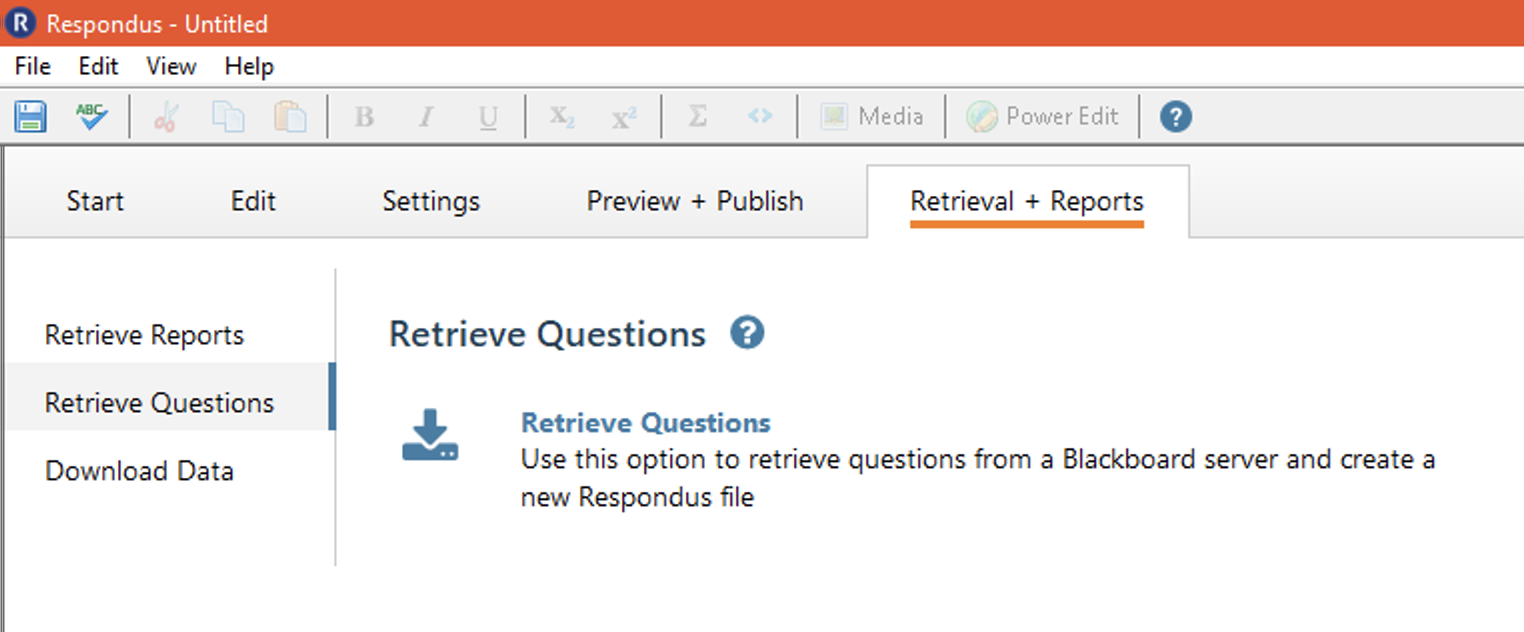
- Choose your Blackboard server if it's not already selected and click Next.
- Select your course and the exam or pool you want to import.
- Name the Respondus file and click Next. COLTT suggests using the course name and assessment name.
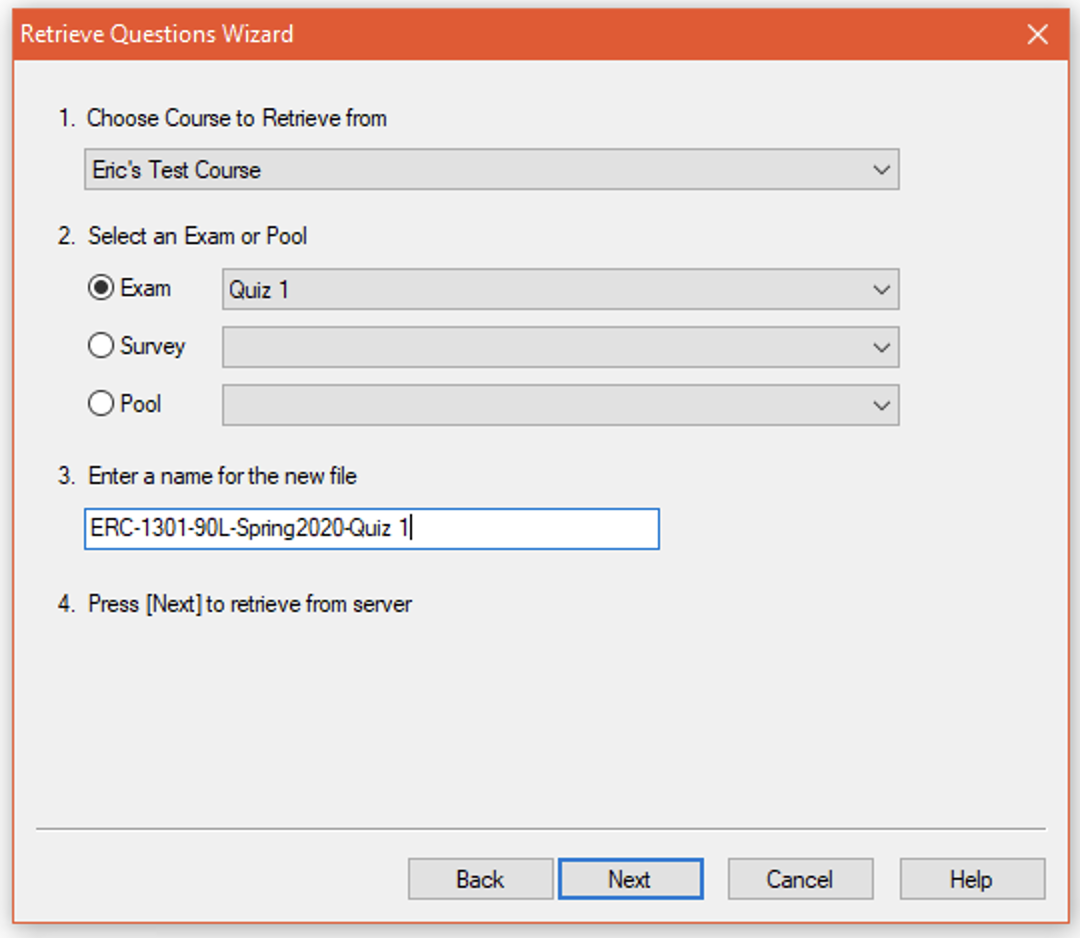
- The test will begin downloading. Once the file has completed downloading, click OK and then click Finish.