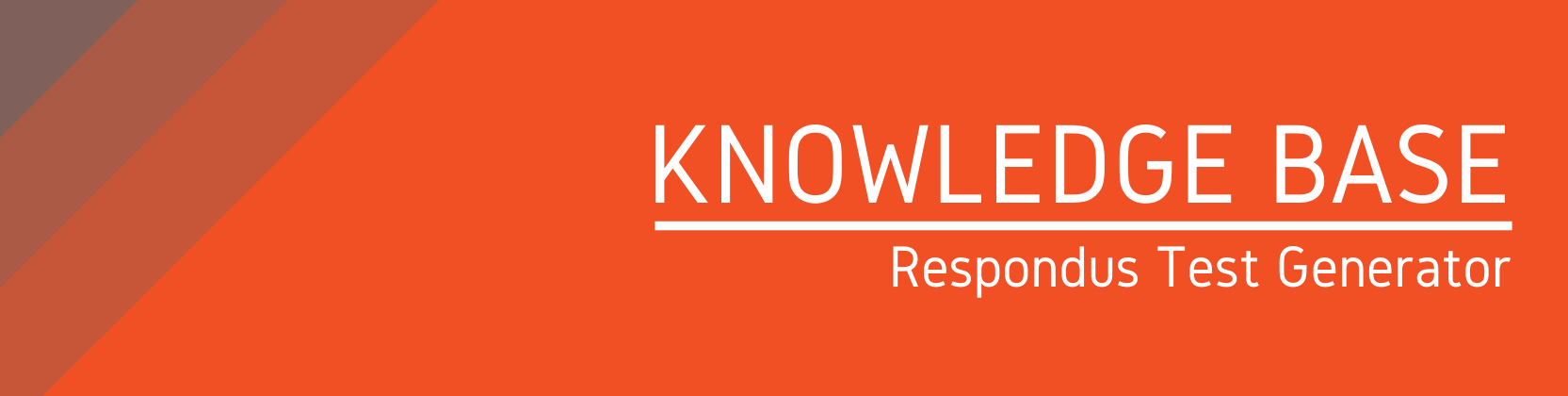Need help?
For questions, assistance, or to report an issue, please contact the COLTT Help Desk at 956-665-5327 or 956-882-6792.
Browse Help Articles Submit a TicketPublish your Respondus 4.0 Test to Blackboard
- Select Preview + Publish
- Select Publish
- Select Publish Wizard
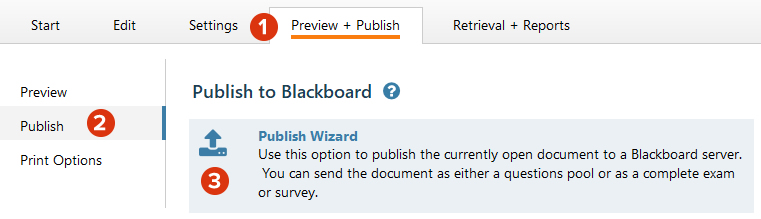
- Select "Publish to single course" or "Publish to multiple courses."
- Select your Blackboard server if it's not already selected.
- Select the course where you want the test uploaded.
- Select "Create new exam" and name it.
- Apply any of the additional settings.
- Click Next.
- Click Finish once it's done uploading.