How to Access Our Databases From Off Campus
If you're having trouble logging in to our databases from off campus, please select a help topic below:
Off-campus access to UTRGV Library databases is limited to currently enrolled UTRGV students, faculty and staff.
- Open the internet browser of your choice, and clear your cookies and cache. If you're unsure of how to do so, please watch this short video tutorial.
- After clearing your cookies and cache, go to our A-Z Database Page.
- Click on one of the databases you see on those pages. For this example, let's click on Academic Search Complete.
- You will be taken to a UTRGV branded log in page that will require you to enter in your username and password.
- For those associated with UTRGV: Enter your full email address in the username field. Example: John.Doe01@utrgv.edu. Then enter your password associated with that email address in the password box.
- If you're having trouble with your password, please follow the steps below:
- For those associated with UTRGV: Click Go to the password help page. Follow the instructions carefully in order to regain your password or change to a new one.
- If you still cannot log in, please take your browser into "Private Mode". This should help you to access our databases if the above methods don't work. To get into a browser's "Private Mode", please refer to these hotkeys below. Here are the hot keys for some popular browsers below. Make sure you start the browser, then press these keys (for Windows PC user's only):
- Internet Explorer/Microsoft Edge: Ctrl + Shift + P
- Firefox: Ctrl + Shift + P
- Google Chrome: Ctrl + Shift + N
- Opera: Ctrl + Shift + N
Sometimes, a single database can have problems and must be dealt with accordingly. In order to be sure that there is nothing wrong with your username and email address, please try another database (like Academic OneFile) and follow the steps above again. Please remember to read the description of the database before you click on it. Some databases require you to log in with a username and password that you create specifically for that database. If you still cannot log in, please follow one or all of the steps below:
- To report this error to the Library, please fill out this short form called the Report Access Problems Form.
- To report this error directly to the UTRGV IT Department, please see the UTRGV IT Department's contact information.
Please note that the process for correcting this error is as follows. If it is an issue with one or more of the Library's databases, the issue will be handled by the Systems Staff in the Library (their hours are from Monday - Friday, 8:00 a.m. - 5:00 p.m.). If it is an issue with an email address or password, the issue will be handled by the IT Department Staff.
Please also note that while most issues are resolved fairly quickly, there are some issues that will take longer than others. Please be patient with the staff that is assisting you. They are doing their best to resolve the issue as quickly as possible.
Please remember that it is always a good idea to check whether or not you have proper access to the Library's databases at the start of each semester. Sometimes, for various reasons, certain databases can be down or your username and password could not be working properly. It is best to check at the beginning of the semester before deadlines become closer. As mentioned earlier, for various reasons, some problems can't be solved the same day they're reported. It is also good to remember the hours of the staff you are contacting.
When Accessing Databases from On Campus
Users should not have to log in to a database (unless otherwise noted in the databases' description) when they are on campus. If a database isn't working from on campus, the problem is either that that specific database has a separate log in that must be created by the user (please read the databases' description to see if one is required) or that specific database has gone down.
In order to make sure that that one specific database is down, you can simply click on other databases on the A-Z Database Page. Other databases will be working if only one specific database has gone down. If this is the case, please report this to the Library with the Report Access Problems Form. Thank you.