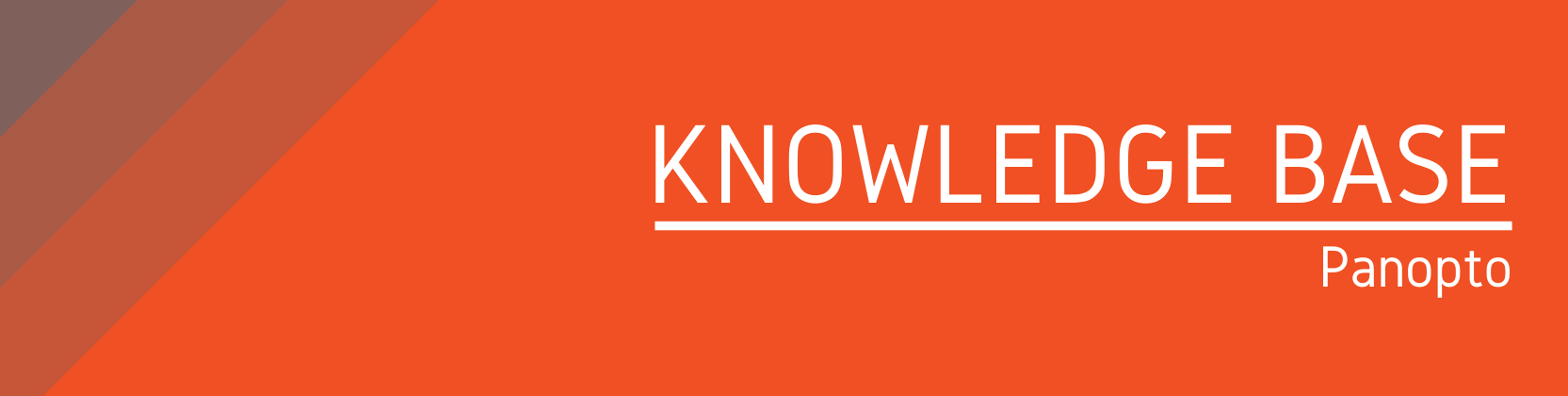Need help?
For questions, assistance, or to report an issue, please contact the COLTT Help Desk at 956-665-5327 or 956-882-6792.
Browse Help Articles Submit a TicketCreating a Blackboard Panopto Assignment
Summary
Utilizing the Blackboard Assignment tool, Panopto allows students to submit video or audio assignments that are linked to the Grade Center.
Instructions
- Navigate to the folder or content area in which you want the assignment added.
- Click Assessments.
- Click Assignment.
- Enter your title.
- Click on the + sign from the Instructions box.
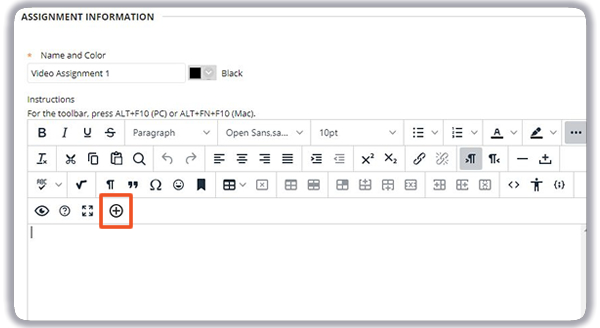
- From the menu, select Panopto Student Video Submission. This will automatically populate instructors for your students.
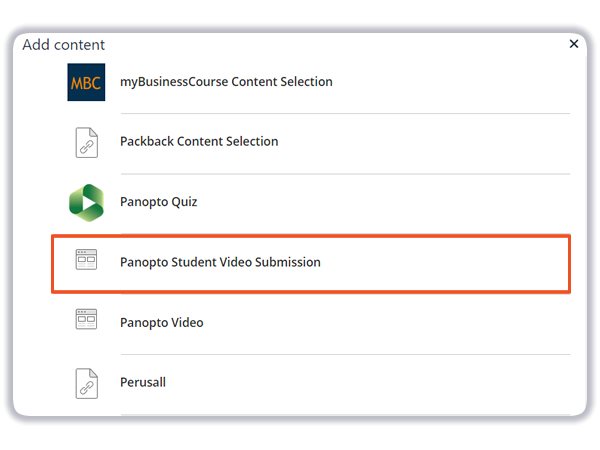
- Enter the remaining assignment settings.
- Click on Submit.
Assignment submissions will appear as a Needs Grading item in your Grade Center. Simply click on the link to a student's video to grade the assignment.