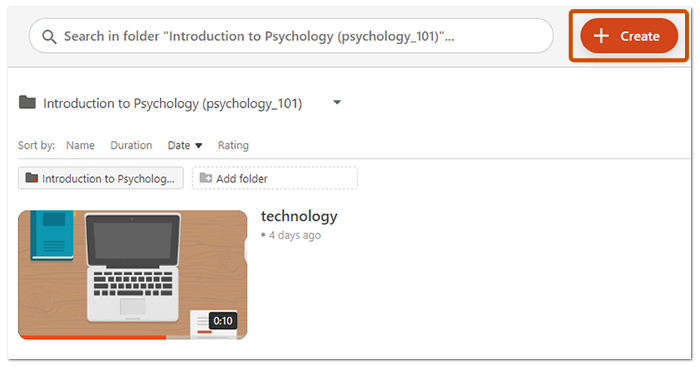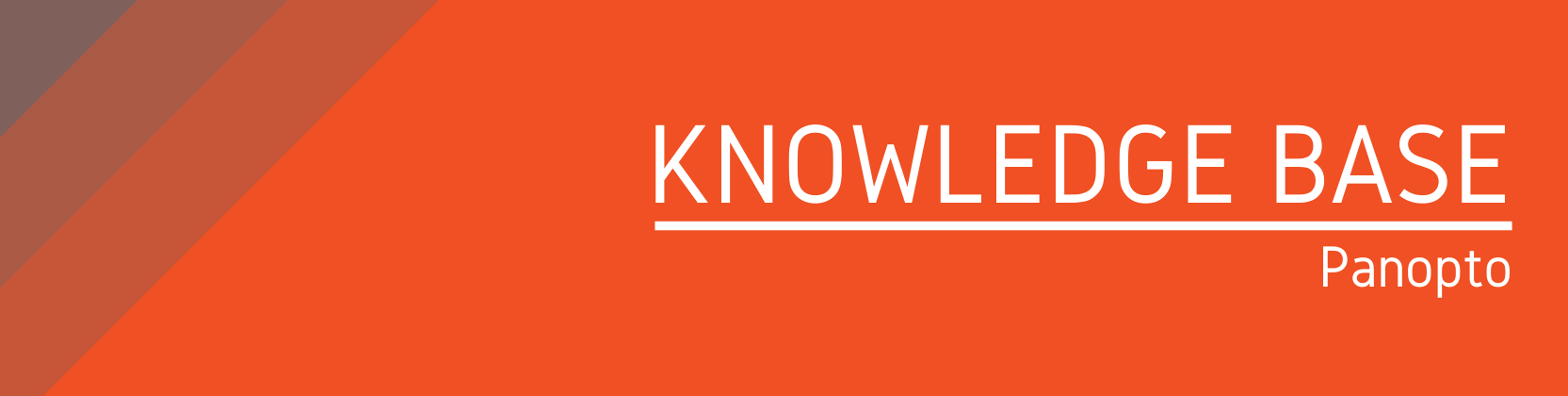Need help?
For questions, assistance, or to report an issue, please contact the COLTT Help Desk at 956-665-5327 or 956-882-6792.
Browse Help Articles Submit a TicketAdding Panopto to your Canvas Course
Summary
This article demonstrates adding the Panopto Video link to your course menu. All officially scheduled courses will have the Panopto Video link by default, but you must enable it in your course. Please follow the instructions to add the Panopto link to your course.
Instructions
- Access your course from the Canvas dashboard.
- Click on Settings from the course menu.
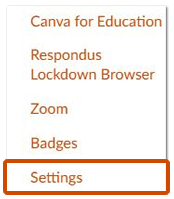
- Click on the Navigation tab.

- Scroll down to see all hidden menu items.
- Click on the three dots under Panopto Video.
- Select Enable.
- Click on the Save button to save the changes.
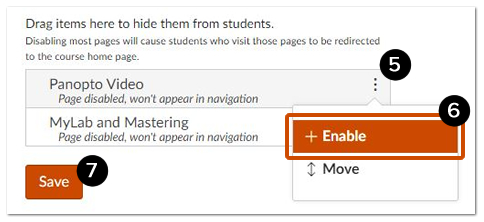
- From the course menu, click on Panopto Video.
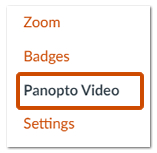
- On the right-hand side, you should see the Panopto interface.
- Click the Create button to create video recordings or upload your audio/video files to Panopto.