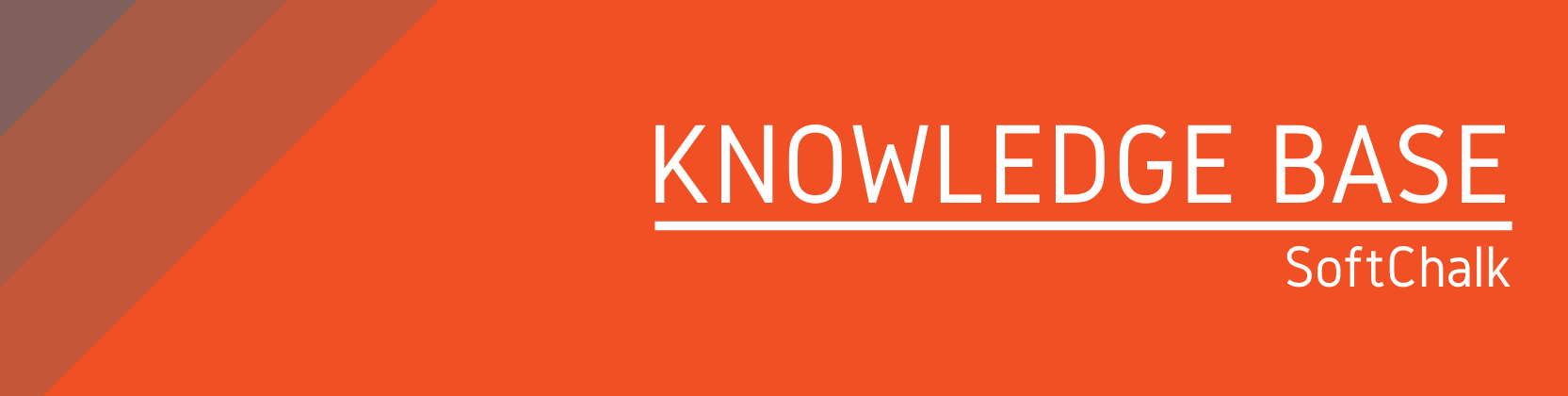Need help?
For questions, assistance, or to report an issue, please contact the COLTT Help Desk at 956-665-5327 or 956-882-6792.
Browse Help Articles Submit a TicketAdding Scored Lessons using Link Selector
These instructions describe how to add scored SoftChalk lesson links into your Blackboard course using the SoftChalk Link Selector tool. It is assumed that you have already created your SoftChalk lesson and saved it into your SoftChalk Cloud account.
- Access a Content area within your Blackboard course where you will like to include a scored SoftChalk lesson.
- Under the Build Content menu, select SoftChalk Cloud Link Selector.
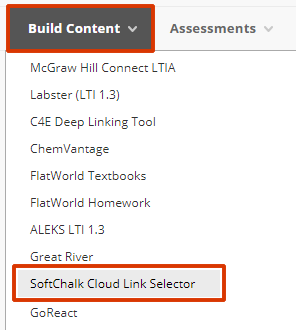
- Expand the lesson folders of your SoftChalk Cloud account and select your lesson.
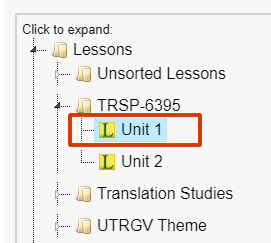
- Then choose LTI Link and Select.
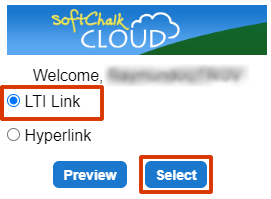
- The lesson is then inserted within the course as a new assignment.
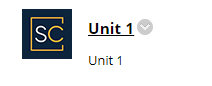
- Click on the arrow icon next to the assignment title to adjust the assignment point value to match the points available within the lesson. By default, SoftChalk lessons are set to 100 points.
- Scroll down and click on Submit.