Export Controls Training on Blackboard Instructions
- Go to my.utrgv.edu
- Sign in with your UTRGV account
- Choose Blackboard
- Under Section Named Organization Search type in the word export.
- Under Column for Organization ID you should see the training in blue (ExportControl).
- Put the cursor over the words export control and you will see a down arrow (v).
- Click on the down arrow and a box should pop up with the word Enroll.
- Click on the word Enroll in order to enroll in the training.
- When the screen shows you are enrolled in the training, then click on the Submit button on the right side of the page.
- The Self Enrollment screen should pop up. Click the OK button on the right side of the page.
- Click on the button on the top right that states MyCourses which will take you to the Blackboard home page.
- Under the Section Named Trainings and Organizations you should see the training Export Control.
- Click on training to start.
- Follow directions of the training.
- Acknowledge the training when you are done.
For more detailed instructions, please refer to Export Controls Training on Blackboard Instructions