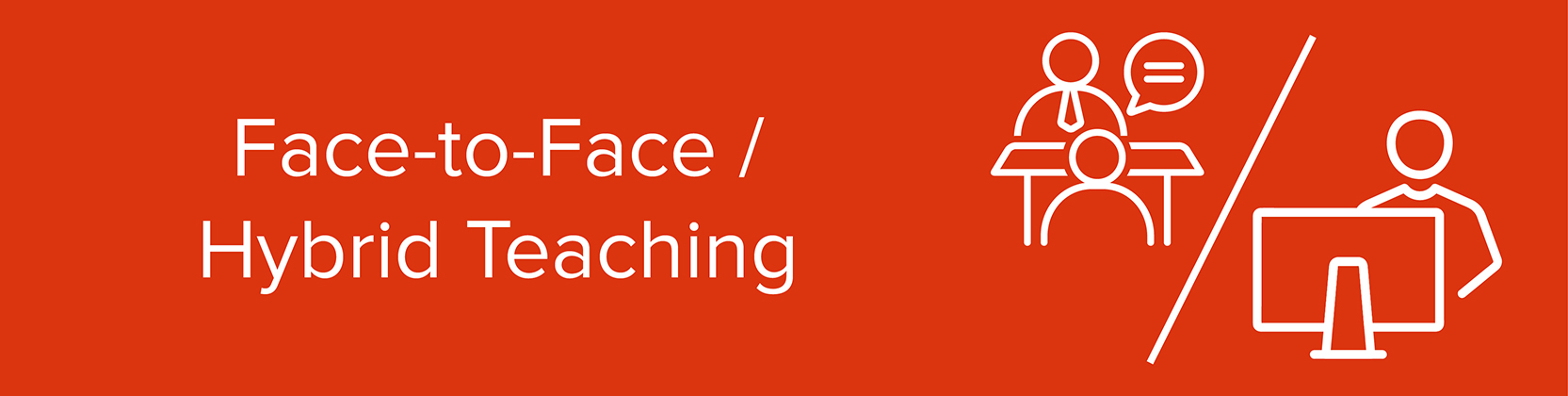Need help?
For questions, assistance, or to report an issue, please contact the COLTT Help Desk at 956-665-5327 or 956-882-6792.
Browse Help Articles Submit a TicketAdditional Resources
Classroom Seating Time Examples
Example 1 - A
For classes two days a week where classroom allows for 50% occupancy.
| Student Group | Monday | Wednesday |
| Group A | ||
|---|---|---|
| Group B |
Example 2 – B
Week 1
| Student Group | Monday | Wednesday |
| Group A | ||
|---|---|---|
| Group B |
Week 2
| Student Group | Monday | Wednesday |
| Group B | ||
|---|---|---|
| Group A |
Example 2
For classes three days a week where classroom allows for a maximum occupancy of 33%
| Student Group | Monday | Wednesday | Friday |
| Group A | |||
|---|---|---|---|
| Group B | |||
| Group C |
Example 3
For classes once a week where classroom allows for a maximum occupancy of 33%.
| Student Group | Week 1 | Week 2 | Week 3 |
| Group A | |||
|---|---|---|---|
| Group B | |||
| Group C |
Note: For classes where the instructor has more than one section, each course should be delivered the same way so that students are not disadvantaged by the type of instruction.
Classroom Seating Arrangements for Active Learning
Lecture – Traditional
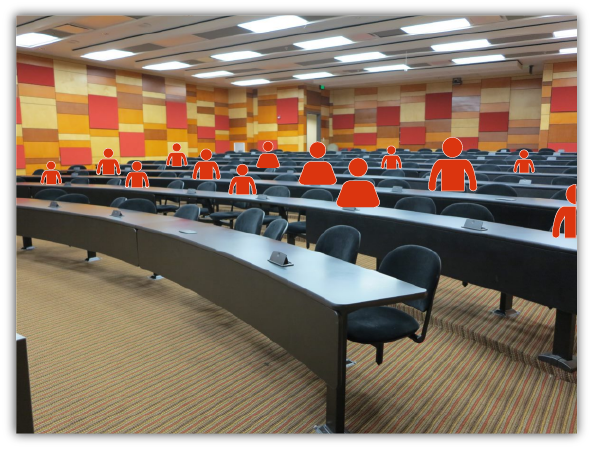
In this lecture setup where you can have up to 50 students, students face the instructor with their backs to one another. This type of classroom seating arrangement minimizes student-student communication. The highest communication interactions between professors and students typically occur with students in the first row or along the middle of the classroom. Students in back rows are more likely to be less engaged. However, this seating arrangement style could provide opportunities to work in small groups.
Semi-Circular arrangement
If you have a classroom with fixed chairs, consider a semi-circular arrangement. This arrangement can be effective when audio-visual aids, interactive boards, etc. are being used. This ensures clear visibility for every student. Teachers can maintain eye contact with all students and also check to see that they are being attentive. This arrangement can assist in controlling the class as students are in the open and their actions can more easily be observed.
For student engagement in this type of classroom consider hybrid pairs if it is a synchronous class or use the F2F driver hybrid model.
Classroom Seating Arrangements | Poorvu Center for Teaching and Learning (yale.edu)
Lab – Traditional
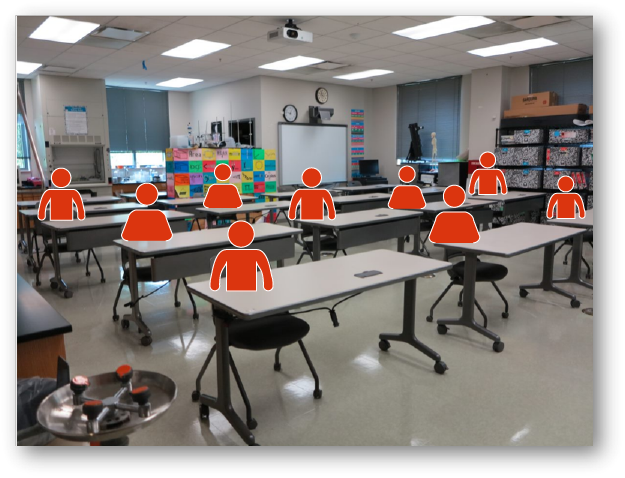
In this traditional lecture setup, students face the instructor with their backs to one another. However, mobile chairs and desks add flexibility to the learning space which supports group work and partner dialogue. Desks are large enough for students to keep book bags and supplies off the floor. Use the cluster style to allow for great pair conversations.
The horseshoe seating style can be used in this type of classroom. Students can easily look at each other while engaged in classroom conversations.
Computer Lab - Traditional

Traditional classroom setup where students face the instructor with their backs to one another. View remote students via the room display.
Your remote students will be viewable on the room projector (gallery view) or display next to your presentation.
For student engagement in hybrid synchronous classes, in-person students and online students can collaborate in breakout rooms on Zoom. Students will need to have their personal earphones or headphones. It is important to test this learning activity first with your students at the beginning of the semester since there might be feedback echo for having more than one microphone open in the face-to-face classroom.
Round Table Arrangement

A round table arrangement works well if you want to give students some group work. It facilitates discussion and allows instructors to monitor student work. Try to have the teacher’s table at the front of the classroom to allow visibility of all tables.
Pods (Groups, Pairs)

Instructors can place several tables together to form student groups (e.g., 3 - 4 students), or pairs. This arrangement can be especially advantageous when students will work in groups or pairs with their classmates for a large portion of class time. More generally, this arrangement communicates a learning community where students are expected to work with one another. If teaching in a synchronous class, you can assign online students into breakout rooms while in-person students work together in the classroom.
Podium – Laptop with camera and microphone.

Recommended for synchronous hybrid classes. Another option is to put a table with your laptop in front and center of the class, so in-person students can see you. Remote students’ view of an instructor and the class will be constrained by technology, but students will be able to clearly view the presentation and hear the lecture/discussion.
Teaching in a Hybrid Classroom
Use Tablets for writing and drawing
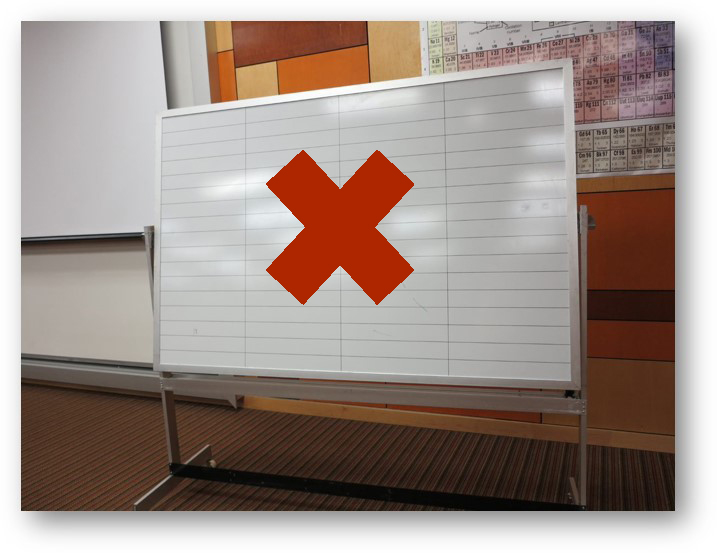
If you need to write notes for students, use a digital drawing tablet. Remote students will not be able to adequately see the writing on a blackboard or whiteboard.
Technology Considerations
- Examine how technology supports your content knowledge, pedagogical knowledge, and cultural and self-awareness. Strengthen the area where you have the least expertise in using technology.
- Make sure students can see and hear. Position devices and microphones in the classroom so remote students can be engaged. Check in with your remote students regularly to ensure technology is working for them.
- Learn how to project and share your screen. Teachers identified two core skills using your device(s) well: learn how to project remote students on a screen in the classroom and learn how to share your screen with both remote and in-person learners.
- Have every student log onto a video call. If you’re using a tool like Zoom to bring remote students into class, have all students log on. This allows remote and in-person students to collaborate in small groups.
Virtual, Synchronous Learning Spaces
Students are engaged in synchronous online learning when effective interaction occurs among students and between the students and instructor (Watts 2016). There are a variety of Zoom features that can enhance student engagement when aligned with the instructor’s learning outcomes:
- Gallery View: With the ability to display up to 49 squares on one screen, this view is optimal when an instructor wants to facilitate a synchronous discussion with all or most of the students.
- Break-out Rooms: Instructors who want their students to work in small groups on a task, set of discussion questions, problem set, or lab may find break-out rooms particularly effective. Students may be added to breakout rooms manually, automatically from pre-assignment, or by self-selection.
- Share Screen: This feature is frequently used for a mini-lecture during a synchronous learning session, so that the instructor or a student presenting may share slides while talking through the disciplinary content. Instructors and students might also share and possibly collaborate on documents, programs, or visuals, as well as interactive Zoom features, such as the whiteboard.
- Spotlighting: When an instructor has invited a guest speaker or a group of panelists, the spotlight feature in Zoom enables an instructor to feature up to nine people for students at the top of the gallery view. This feature also works well for student presentations.
- Display names: Instructor and students can change their display name in Zoom to reflect the name they want to be called as well as their use of pronouns–enabling everyone in the learning space to personalize the experience. To change your display name in a live meeting, right-click your video and click “Rename.” To change your name in all of your Zoom meetings, edit the name provided in your Zoom profile.
- Use chat tools for real-time collaboration (Google Chat, Microsoft Teams.
- Set up your classroom for connection. Your remote students should be able to see and hear your in-person students. Your in-person students should have access to the same backchannel as remote students (via a chat tool, for example). If possible, project your remote students onto a screen so they are visible to in-person students.
- Accessibility. An instructor leading a well-designed course that incorporates technology will only be effective if students are able to participate. Panopto make it possible that asynchronous content is always available so that students can catch up later if they were struggling with their internet connection during class.
- Recording synchronous lectures through Zoom is encouraged so that students have an opportunity to revisit the class session. However, please observe the following: (1) at the beginning of each class period, please remind students that the session is being cloud recorded, and (2) the cloud recorded lecture may only be accessible to students enrolled in the course in the current semester through UTRGV and password. It is recommended that course instructors use the Zoom integration through the LMS (Blackboard) to ensure access is limited to students enrolled in the course in the current semester. Because of FERPA, be aware that recordings should not be used in future semesters.
- Develop a plan for conducting course activities when technology fails. For example, keep a backup copy of files on a home computer so you can e-mail important information to students.
- COLTT support. For questions, assistance, or to report an issue with Blackboard, please contact the COLTT help desk.
Resources
Make Hybrid Teaching Easier: Essential Technology for Hybrid Teaching Success Essential Technology to Make Hybrid Teaching Easier | Parmetech
16 Hybrid Learning Tips by and for Teachers 16 Hybrid Learning Tips by and for Teachers | GOA (globalonlineacademy.org)
Classroom Seating Arrangements https://poorvucenter.yale.edu/ClassroomSeatingArrangements
Learner Engagement for Online Environments
Learner engagement has been found to correlate with educational outcomes, including academic achievement, persistence, satisfaction, and sense of community (Halverson & Graham; Ladd & Dinella, 2009; Wang & Degol, 2014). Interactive learning activities promote active learning and engagement through three types of interactions: learner-content, learner-instructor, and learner-learner (Quality Matters). A research study that examined student perceptions on various engagement strategies used online found that learner-to-instructor engagement strategies seemed to be most valued among the three categories of interaction. Icebreaker/introduction discussions and working collaboratively using online communication tools were rated the most beneficial engagement strategies in the learner-to-learner category, and in the learner-content category, students mentioned working on real-world projects and having discussions with structured or guiding questions were the most beneficial. (Martin & Bolliger, 2018).
Strategies to Improve:
Learner-to-Learner Engagement
- Use traditional technologies such as discussion boards, chat sessions, blogs, wikis, group tasks, or peer assessments
- Use of videoconferencing and chatting in synchronous activities
- Use of web-based applications, such as Twitter feeds, Google applications, or audio and video technology.
Learner-to-Instructor Engagement
- Rapport and collaboration in an interactive and cohesive environment: group work and instructive feedback
- Through and timely feedback
- Effective teacher presence
- Cooperation and collaboration between students and instructions in online courses
- Consistent interaction with the students at the individual and group levels
Learner-to-Content Engagement
- Post instructional videos
- Provide opportunities for interacting with multimedia and searching for information
- Provide scholarly reading and interactive instructional materials for students
- Design well-thought-out assessments
- Real-world application of projects that enhances subject mastery and critical thinking skills
- Design authentic activities that provide opportunities to examine the tasks from different perspectives
- Having a variety of activities make students feel engaged
Strategies to Improve Learner Engagement
✓ Providing opportunities to explore
✓ Collaborative work
✓ Effective teacher presence
✓ Content highly relevant to real-life situations
✓ Frequent positive reinforcement
✓ Educational and emotional support
✓ Timely positive feedback
✓ Effective communication channels
✓ Clear course goals, layout, and instruction
References
Al Okla, N (2021). “Are you not Entertained?!” - Learner Engagement in the Online Environment. BbWorld21 Presentation Template (hubilo.com)
Halverson, L.R., & Graham, C.R. (2019). Learner engagement in blended learning environments: A conceptual framework. Online Learning, 23(2), 145-178. doi:10.24059/olj.v23i2.1481 Aut
Martin, F. & Bolliger, D.U. (2018). Engagement matters: Student perceptions on the importance of engagement strategies in the online learning environment. Online Learning 22(1), 205- 222. doi:10.24059/olj.v22i1.109