Events
Facilities Planning & Operations will take care of your next event.
Services Provided
Edinburg Campus
- Tables and chairs
- Stages
- Tents
- Lights
- Grounds services
- BBQ Pit
- Custodial services
Brownsville Campus
- Tables and Chairs
- Grounds Services
- Custodial Services
*For microphones, sound system, laptops or screens please contact IT Support Center.
Things to Know Before Submitting An Event
- Submit room reservation via Ad Astra.
- A setup layout is required for each event requested.
- Requests must be made at least two weeks in advance of event date.
How to Schedule an Event
- Reserve your area (building & room or outdoor area) by logging into Ad Astra.
Click on the Events tab, and then select Event Request Type from the drop down menu. Use the Event Request Wizard to fill out the Event Request Form. - Go to iServiceDesk and fill out the request form for an estimate. You may attach an event layout here.
- The department will receive an estimate. If approved, an iShop requisition must be submitted to encumber the amount provided at my.utrgv.edu.
- On the iShop home page, scroll down and select the 'Work Order Request' button located on the main page under 'Other Forms Showcased Services'.
- Fill out the following fields: Contact Name, Contact Phone Number, Department Name and Item description of request. Please include all the following: event name, date, layout, time, location, amount of tables, amount of chairs, and reference the request number issued when iSD request was submitted.
- Scroll to the bottom of the form and fill out the 'Additional Expenses' section: Description, Price and Quantity.
- Click on the 'Go' button at the top of the page to add to cart.
- Select 'Proceed to Checkout' to fill out the required fields under 'Summary' tab.
Project: Enter your account number
Task: 01
Account: Maint Repair Buildings
Confidential Data: N/A
TIBH Exception: N/A
10. Click 'Submit to Workflow' to process your event request. If you do not have this button, select 'Assign Cart' and select a person in your department (Requestor) who has this responsibility.
11. After your request is submitted and approved, you will receive an V# for your event and a work order will be generated. A notification is sent to you once your requisition is approved.