Training Videos
UTRGV Onboarding Faculty
Transcript of PeopleSoft Training Video:
Welcome to the Vaquero Family!
Upon activating or reactivating your UTRGV account, log into MyUTRGV.edu with your university credentials and in the Applications section access the PeopleSoft icon.
In the Employee Self-Service dashboard, click on the onboarding tile and select “Get Started”. Be sure to read the welcome message and instructions before starting the onboarding activity guide. Something important to keep in mind is that this onboarding activity guide will be available to you effective your assignment start date and should be completed as soon as possible. Click “Next” on the upper right corner of the navigation page to begin working on the Personal Information section.
In the Personal Information section enter the emergency contact information making sure that all fields have been filled out correctly. Save the information after completing each section of the form and then click “Next”. Repeat these steps for each one of the tabs within the Personal Information section.
Continue with My Current Profile section and answer all questions, saving the information on each tab. Remember to navigate through the onboarding activity guide with the Next button located on the upper right corner of the navigation page. Completion status will be indicated by tabs within each section with a green arrow; if arrow displays in orange or red it is an indicator that a section has not been visited and is missing information.
Next, enter tax withholding information and set up your direct deposit in the Payroll section. Be sure to check off “Edit Account Number” before entering direct deposit details.
Following, ensure to thoroughly read the information provided in sections Parking Services and ID Card as you will learn important details on how to purchase a permanent parking permit to use while on campus and how to obtain a university ID card.
The last section of the onboarding activity guide is Documents Library where you will be able to provide additional information required for your employee record. Here, you will need to download and review all documents as part of step 1 and save in a location readily available. It is recommended to use PDF Acrobat Reader to do so. Documents to be downloaded include the Affordable Care Act (ACA) Exchange Notice, Affordable Care Act (ACA) Exchange FAQ, English Language Proficiency Form, I-9 Employment Eligibility Verification, INS (Employment Eligibility) Form, Intellectual Property Policy Agreement, Non-discrimination and Complaint Procedure, On-Boarding Checklist, Certification of State or Public School Employment, Selective Service Registration form, Sexual Harassment and Sexual Misconduct Policy, Prior State Service, Worker’s Compensation Network Plan.
Scroll down to see the rest of the documents and access step 2. The second step of the Documents Library section consists of either acknowledging or uploading your completed documents. Confirm you have taken proper action in every task. An icon of a green checkmark will appear next to each task once action is confirmed.
Lastly, you will be able to review the status of each section of your onboarding activity guide in the Summary by scrolling down on the page and mark them as Complete or go back to the corresponding section to edit as needed. When done, click the green Complete button on the upper right corner to finalize. Completion status will be indicated on the PeopleSoft Employee Self-Service dashboard Onboarding tile.
Congratulations! You have successfully completed your onboarding activity guide in PeopleSoft.