Support & Contacts
This page provides essential links, information and contacts that help PeopleSoft users answer questions and overcome challenges or issues. Please review this information carefully to identify the resources that best meet your needs.
PeopleSoft Access
All UTRGV employees are automatically given access to PeopleSoft to perform basic functions like submit timesheets and enter leave requests. PeopleSoft can be accessed by logging into the My UTRGV Portal then clicking on the PeopleSoft application icon. New employees will automatically receive access shortly after their hire date and do not need to request it.
Employees who require additional access to perform advanced functions may use these instructions for submitting PeopleSoft FMS or PeopleSoft HCM access requests.
If you are an employee who is missing the PeopleSoft icon in the My UTRGV Portal, please create an IT incident request.
Training & Resources
Most questions about PeopleSoft can be answered through the extensive library of materials found in the Training & Resources site and in the PeopleSoft Academy. These materials contain step-by-step instructions for various modules in PeopleSoft and should be utilized as the first resource.
Our Training & Resources site contains the following:
- PeopleSoft HCM training resources (timesheets, absence requests, pay slips, etc.)
- PeopleSoft FMS training resources (purchasing, accounts payable, grants, etc.)
- PeopleSoft Academy (foundation as well as advanced courses)
Super Users
Most divisions, departments or offices have been appointed at least one Super User that can assist with PeopleSoft issues, processes or functional questions. Most Super Users have received advanced training and are an excellent resource. Department staff should contact their respective Super User(s), who may be found in the Super User Directory, to try to address questions or issues.
Timekeeper / Leave Administrator
Timekeepers and Leave Administrators act as liaisons between their assigned department(s) and the Human Resources and Payroll offices. Their role is to address time and absence issues and inquiries for their department(s). Please see the Timekeeper/Leave Administrators directory to find the one(s) in your area.
Department Contacts
If after utilizing the above resources users still need assistance with PeopleSoft, please proceed with contacting the department(s) listed for the scenario that best fits your issue or need.
For all email communications, please include as much information as possible, including:
- Appropriate subject line indicating the issue, such as "PeopleSoft Timesheet Issue" or "Supervisor Unable to Approve Leave Request".
- Employee ID's of the employee and/or supervisor in question.
- Screenshots of any errors or PeopleSoft screens in question (without sensitive information).
- A thorough explanation of the issue or question.
1. If you are a supervisor who is not able to see or approve employees’ timesheets, please send email to Payroll@utrgv.edu; PositionControl@utrgv.edu; AccessAdmin@utrgv.edu.
2. If you are a supervisor who is not able to see or approve employees’ absence requests, please please send email to PositionControl@utrgv.edu; AccessAdmin@utrgv.edu; Leave@utrgv.edu.
3. If you are an employee who is not able to see or submit a timesheet or is missing pay, please send email to Payroll@utrgv.edu.
4. If you are an employee with questions or concerns regarding Direct Deposit and W4, please send email to Payroll@utrgv.edu.
5. If you are an employee who is not able to submit or change an absence request, please send email to Leave@utrgv.edu.
6. If you are an employee who is missing the PeopleSoft icon in the my.utrgv.edu portal, please create an IT incident request.
7. For the ePAF system, we encourage you to visit the ePAF training manual. Once you have thoroughly reviewed it, if you still have questions about the system, pending forms, termination notices, or other related to PeopleAdmin and hiring proposals, please send email to SalaryAdministration@utrgv.edu.
8. If your question is related to a missing/incorrect position number needed for the ePAF, cPAF, or Stipend form, please send email to PositionControl@utrgv.edu.
9. If your question is related to a Finance module, please send email to David.Guerra@utrgv.edu; BIS-FMS@utrgv.edu.
10. If your question is related to a Human Resources module, please send email to BIS-HCM@utrgv.edu.
11. If you have questions about budget revisions, please send email to BudgetRevisions@utrgv.edu.
12. If you have questions about accounts payable, please send email to AccountsPayable@utrgv.edu.