Training Videos
ESS Manage Talent Profile
Transcript of PeopleSoft Training Video: ESS Manage Talent Profile
- Engaging employees to create a dynamic resource by managing their talent profiles through employee self-service. From the employee self-service landing page, click on the Talent Profile tile. This opens the Talent Profile page with the collection menu down the left hand side of the page. There are three main sections. The General section, the education section, and the accomplishments section. The talent profile opens to the general section.
- Expanded. For most, the data privacy elections will already be selected. The employee can view their selections by clicking on the arrow in the Edit View column. This opens the Data Privacy Election's pop up window, where the employee can review their selections. If changes need to be made, they just click on the checkboxes to uncheck that selection. If they make any changes, click the save button.
- Otherwise cancel to exit out of that pop up. Document acknowledgments is an option that can be pulled into the employees talent profile. The employee can review any past acknowledgments that they have made, or they can add to the acknowledgments by selecting from a predefined list that the campus has set up. Relative employed by UT is for employees to add any relatives that are currently employed by their shared UT campus.
- Click the Add button and select from the choices and follow the prompts. Veteran identification is another page that can be added to the employee talent profile. Employees can add their veteran identification information here, or they can update their existing information. The current location enables employees to enter a physical location where they perform their work on their talent profile.
- For many employees, the education has been captured previously in the system. The talent profile enables the employee to update this information. To update the information, click on the highest Education level page and the Edit View Arrow column. The highest education level pop up box opens. Click on Add New version. To update this information, enter a new effective date or click the calendar icon to select the date.
- Once the date is entered, click the continue button in the level field. Click the dropdown and select the new level of education that has been completed. This has an attachment section for employees to add an attachment. Click the Add Attachment button. Employees can add an attachment, such as a copy of their diploma from the file attachment window. Click my device.
- This opens their explorer window where they can select a document from their computer. Click on the document and click the open button. The document appears in the file attachment pop up window. Click upload to upload the document. When it's complete, click the done button that appears in the top right corner of the pop up box. In the highest education level pop up window, a description can be added to the file name but is not required.
- Click the save button to save the information for all pages in the talent profile. When any information is changed, updated, added, or deleted, the green banner appears at the top verifying the change that has been made. For items that allow multiple rows, View History is a new column that will appear. The icon is below. Employees can click on that to view the history of the details of that data.
- Degrees is a page under education where employees can list out multiple degrees that they hold. They can review the information, update it, or add additional degrees. Follow the prompts. When the pop up window appears.
- The accomplishments section has several pages where employees can enter their job knowledge, experience any skills they have, languages, license, and certification, and technical and computer details to add data on any one of the pages. Click the add button and the pop up window opens in the pop up window for any field with a magnifying glass beside it. That means that your campus has set up a predetermined list to select from.
- Click on the magnifying glass to open up the lookup table. Select the number of years of experience from the Experience Level dropdown and then click the save button. Click on the plus button to add additional items to this accomplishment. When the pop up window opens, click on the magnifying glass. Find the selection and then add in your experience level.
- Continue adding until all selections have been made. The Supervisory Experience pop up window has a magnifying glass. Click on the magnifying glass to open up the lookup table for your campus's predetermined list. Make your selection and then select the experience level and click the save button. Employees are able to indicate if they are multilingual by clicking on language skills and adding language skills in the pop up window.
- There is an evaluation date. They can enter the date, or click on the calendar icon to select the date that they were evaluated. The evaluation date is also the date they acquired the language skill. Click the magnifying glass to open the lookup table and select from the predefined list of languages, and then indicate the reading proficiency level and the speaking proficiency level for this skill.
- Click the checkboxes if you are able to translate or able to teach this language, then click the save button. When this saves, it indicates your reading proficiency and speaking proficiency on the Language Skills page. To add a license or certification to the Talent Profile employee select licenses and certification. Click the Add button and the pop up window opens.
- Enter the date the license or certification was issued, or use the calendar icon to make your selection, and then click on the magnifying glass to select your license or certification from the predetermined list. You can enter in the country or the state where you received the license or certification, and then there is the commission date, which is usually the same as the issue date and the expiration date.
- If a license number is applicable, enter that and then the issued by is the organization that issued the license or certification. Click the save button. Once you are finished, employees can continue to add additional licenses and certifications if they have them. If the campus is tracking honors and awards, employees can click on honors and awards and add to their talent profile.
- Special projects is another page that they can add to their talent profile. To change the effective date, they would click Add New Version on the Special Projects pop up.
- Employees can add technical and computer details to their talent profile for technical and computer details, or set up by a content catalog. Employees can open up the lookup table and expand the search criteria and search by the description of any of the technical and computer details. Select the experience level from the dropdown and click the save button. Employees can continue adding accomplishments to their talent profile until it is complete.
- To return to their self-service landing page, click the home icon at the top of the main banner. Here are some things to remember. The accomplishments must be set up at the campus level for the employee to be able to add them to their profile. When allowing employees to add to their talent profiles, it is suggested to update at least annually or more frequently if new skills, education, certifications, etc. are acquired.
- Employees, once live, access their profile through the employee Self-service dashboard. Talent profile tile managers can view their direct reports, talent profiles and based on security. Managers can also update or add to a direct Reports talent profile. Capturing and maintaining the employee's talent profile is the first step in enabling employees to become active participants in their promotion and advancement.
- The information is then available for organizational decision making and planning. For more information, contact a SIS HCM Business Analyst.