Training Videos
Entering and Submitting An Absence Request
Transcript of PeopleSoft Training Video: Entering and Submitting An Absence Request
- Login to https://my.utrgv.edu
- Select the PeopleSoft Icon under Applications.
- Select Time and Attendance.
- Select the Absence Name from the Absence Name drop down menu.
- Select the Start Date/End Date of the Absence
- For the full 8 hours, select None. For Partial days, select Partial Days, then all days from the drop down menu.
- Enter the number of hours of leave taken, then select Done.
- Select Check Eligibility. Then select OK.
- Select Submit to submit Absence Request to supervisor. Then click Yes to confirm the submission.