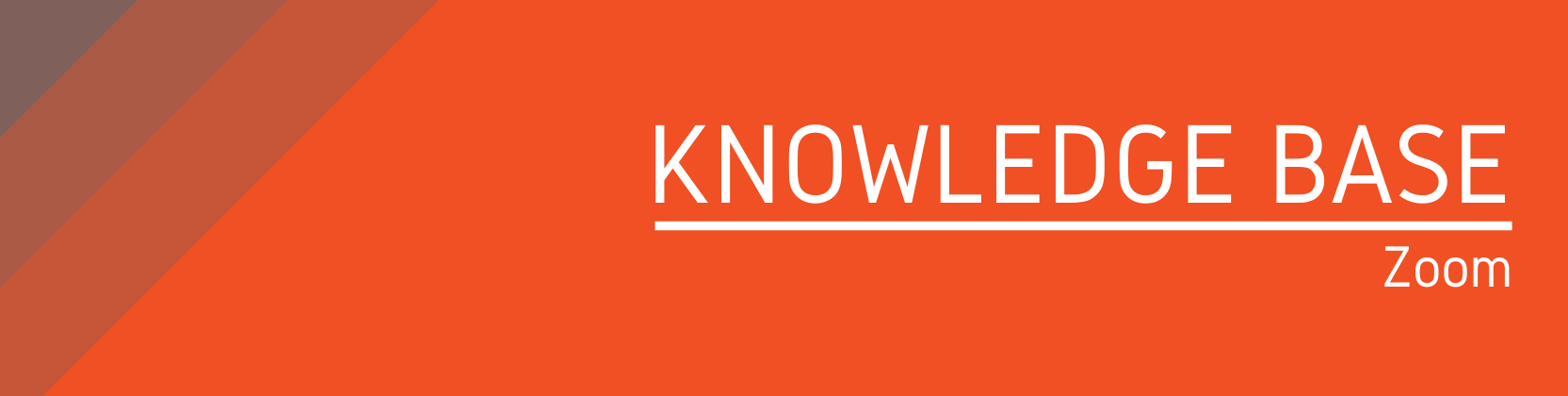Need help?
For questions, assistance, or to report an issue, please contact the COLTT Help Desk at 956-665-5327 or 956-882-6792.
Browse Help Articles Submit a TicketEnable Live Transcriptions In Zoom
- Login to your Zoom Account at utrgv.zoom.us
- Click on Settings from the left menu.
- Locate Closed Captioning, make sure that this setting is ON and select the option to enable live transcription service to show transcripts on the side panel in-meetings.
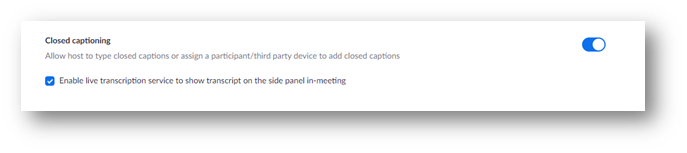
- From your Zoom session, select Live Transcript and click on the option called Enable Auto-Transcription.
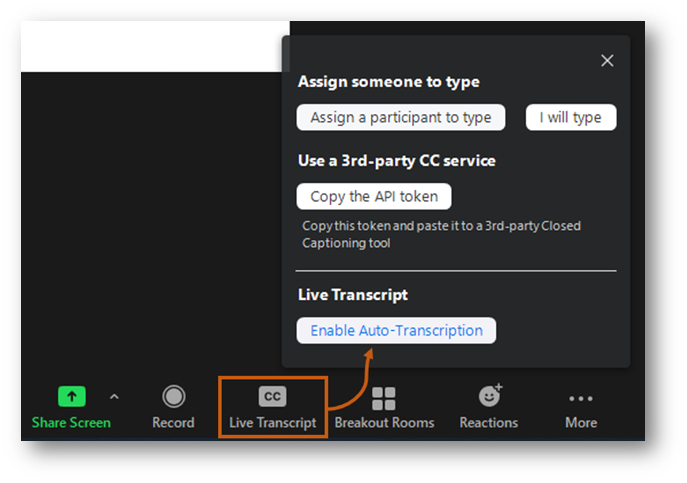
For additional support, please visit the Closed Captioning and Live Transcription Zoom article.