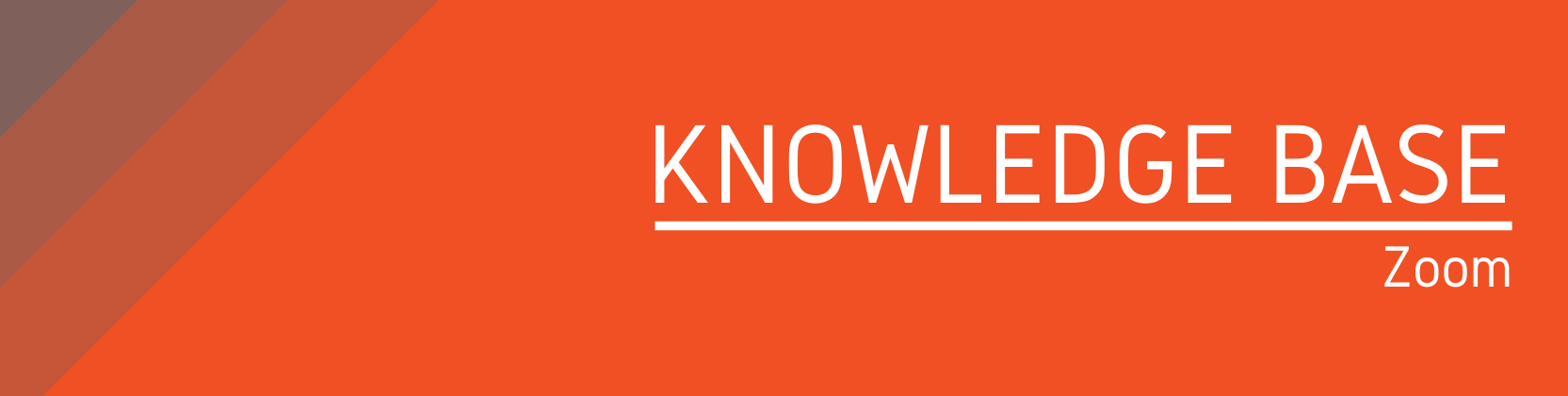Need help?
For questions, assistance, or to report an issue, please contact the COLTT Help Desk at 956-665-5327 or 956-882-6792.
Browse Help Articles Submit a TicketSharing your Zoom Recordings
Sharing your Zoom Recording within your Blackboard Course
If you schedule your Zoom session within your Blackboard course, you can publish your Zoom Cloud recording with one click:
- Access your Blackboard course and navigate to the "Zoom Videoconferencing" tool link.
- Click the "Cloud Recordings" tab. A list of your course's cloud recordings is shown.
- If you don't see your recording yet, these may still be processed. Once these are finished processing and you receive an email confirmation, your recordings will be listed here.
- Locate the recording you'd like to share with your students and click its "Publish" slider.
-
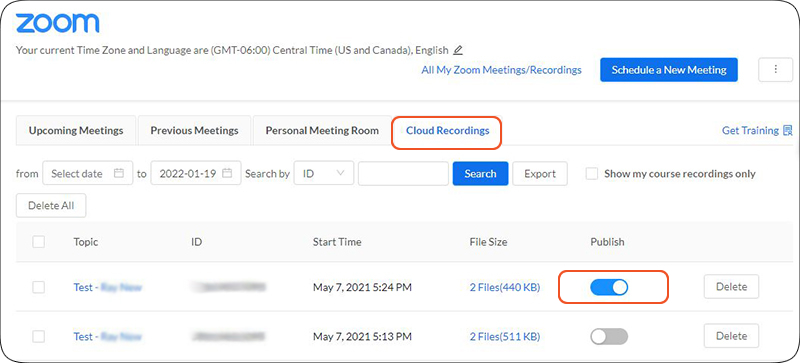
Students will be able to view any published recordings immediately by clicking the "Cloud Recordings" tab within the Zoom tool. Recording passcodes will automatically copy to their clipboard when they open a recording.
Sharing your Zoom Recording Manually (Zoom Account)
- Log in to your Zoom account (utrgv.zoom.us)
- Click the "Recording" link from the left menu.
- Locate the recording you wish to share from your list of Cloud Recordings and click on "Share". Recommended settings:
-
- Viewers can download: Disabled
- Password protection: Enabled with an alphanumeric password set in the field that appears. Click "Save" to set the password.
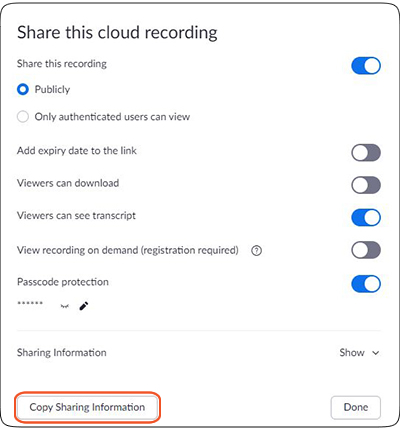
-
- Click "Copy Sharing Information" to copy the recording information. You can then paste the information in a new Item or Web Link in Blackboard to share it with your students.