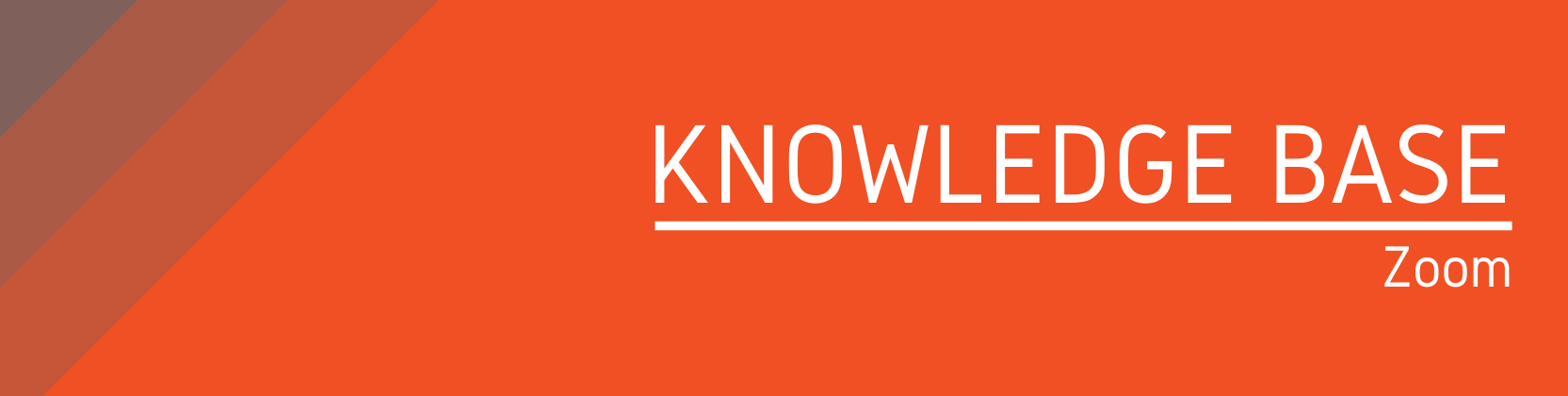Need help?
For questions, assistance, or to report an issue, please contact the COLTT Help Desk at 956-665-5327 or 956-882-6792.
Browse Help Articles Submit a TicketUsing Zoom to Panopto for Meetings
Summary
The "Zoom to Panopto for Meetings" Integration allows Zoom Meetings that aren't linked to a Blackboard course to be imported into a Panopto folder.
Instructions
- Submit a Help Desk ticket requesting the “Zoom to Panopto” integration be enabled on your account.
- Login to the Zoom Portal and enable the following recording settings:
- Cloud Recording:
- Record active speaker with shared screen
- Record active speaker, gallery view and shared screen separately
- Active speaker
- Shared screen
- Record an audio-only file
- Save chat messages from the meeting/webinar
- Advanced cloud recording settings:
- Display participants’ names in the recording
- Optimize the recording for 3rd party video editor
- Audio transcript
- Cloud Recording:
- Login to Panopto.
- Click on your name on the top right.
- Click User Settings.
- Scroll down to "Zoom Recording Import Settings"
- Click "Add New."
- Enter your Zoom Meeting and choose a folder.
- Click Save.
- Launch your meeting and use the “Record to the Cloud” feature.