Oracle HR General
-
-
- How do I request an HR responsibility?
Login to https://my.utrgv.edu/home, click on the ServiceNow Icon. Then, select Need New Service → Get Access
- Under Options, select Self
- Under Category select Human Resources
- Under Resource, select ‘Human Resources (HR) E-Business Responsibilities’ from the list of values
- Under Description, provide name of the responsibility you needed and click Order Now. The request will then go to your supervisor for approval, then to the Business Analyst, Module Owner, and then to Access Admin.
- Why can’t I update my direct deposit information from home?
For security reasons, you can only update your direct deposit information from campus or through remote desktop.
- I am on campus, and I cannot update my direct deposit. Why is this occurring?
This occurs when payroll has already been processed. You will be able to update it after the second working day of the month.
- Where can I view my pay slip?
Please login to https://my.utrgv.edu/home and click on the Oracle 24/7 icon. Then go to UTRGV Employee Self Service → UTRGV Employee Self Service Main Menu → Pay Slip.
- I logged in to Oracle EBS and all my responsibilities state ‘undefined’. How do I fix this?
Please click on the compatibility icon next to URL link. If issue persists, please contact IT Service Desk at 956-665-2020
- Why can’t I see my benefits information in Oracle Self Service?
At the end of August and beginning of Sept of each year, the Benefits Self Service is disabled while we load the new benefits enrollment from My UT Benefits (UT System) into Oracle, the Benefits Self Service functionality is normally restored in the second week of September of each year.
Oracle HR PAF - Personnel Action Form (Faculty and Assistantships PAF’s only)
- Where can I get help on how to submit a Faculty/Assistantship PAF?
You can find information on how to initiate a Faculty/Assistantship PAF workflow from here.
You may need to request for access to the Crosswalk for employee's assignment information required for the PAF. Please submit a "Get Access" request via IT ServiceNow if you don't have access already.
- How do I request for Faculty/Assistantships PAF responsibility?
Everyone should have access to the Faculty/Assistantships PAF responsibility by logging in to https://my.utrgv.edu/home and clicking on the Oracle 24/7 icon.
- How do I check the status of the Faculty/Assistantship PAFs submitted?
Log into https://my.utrgv.edu and clicking on the Oracle 24/7 icon, then go to Faculty/Assistantships PAF responsibility and select the “PAF Search/Create/Update Page” function on your left. In the Search Page, enter the PAF number in the PAF Num field and click Search. Click on the PAF Entry Form icon and the Activity History will display where the PAF is pending for approval.
- How do I change the hiring official for a department?
Please send an email to BIS-HRBAs@utrgv.edu with the new main hiring official, alternate hiring official, and the organization name.
- Why can’t I find a project number on the PAF workflow form?
Please send an email to the BIS-HRBAs@utrgv.edu and BIS-FINBAs@utrgv.edu with the project number stating you cannot view the project number in the PAF’s workflow list of values.
- Why do I get an error when I try to submit the PAF workflow?
Please verify you have entered all the required fields including the project number. Also, please check that the PAF PDF is named using the PAF workflow number.
- Why does the PAF state ‘Approval in process’, but the Pending Approver field is blank?
This usually occurs when there is an error in the workflow that prevents the PAF from being routed to the next approver. Please send an email to the BIS-HRBAs@utrgv.edu for further analysis. The email should contain the PAF number and state that the Pending Approver field is blank.
- What can I do if the PAF was routed to the wrong Hiring Official?
Please verify that the PAF PDF has the same organization as the PAF workflow. If the organizations are different, please resubmit the PAF with the correct organization on the PDF and workflow have the same organization, then send an email to BIS-HRBAs@utrgv.edu with the PAF number, the department name, and the correct main and alternate hiring official. The hiring official information will be updated and the workflow retried, so it can be routed to the correct person.
-