FAQs
An asset is a tangible/intangible property that the university purchases using State, Local, or Grants funds. Based on the cost of the purchase, the assets are categorized as capital or controlled.
Capital assets are real or personal property that have an estimated life of greater than one year and have a value equal to or greater than the capitalization threshold established for that asset type.
Controlled asset is a capital asset that has a value less than the capitalization threshold established for that asset type.
See Asset Categories list in iShop or in the Assets Management website.
Asset Mgmt & Cap. Expenditure > Asset UT Customization > Asset Change Request
The property officer is a full-time employee assigned to coordinate the physical inventory for assets under a specific department(s), submit annual certifications and approve/deny Asset Change Request workflow's. This person is the point of contact and will be notified of any updates or changes initiated by Assets Management.
The asset custodian is full-time employee responsible for the physical care, custody, and safekeeping of assets assigned to them. This person will communicate with the property officer regarding acquisitions, updates, transfers, missing/stolen equipment and surplus (disposals).
Via the UTRGV Home-page www.utrgv.edu > myUTRGV > IT Support Center > Get Access! > Category: PeopleSoft - Financials > Resource: PeopleSoft - Asset Management > Application Role: AM Asset Custodians > Description: (populate this field with your unique information) > Cost Center / Project Numbers: (populate this field with your unique information) > Click Order Now This will generate an automated workflow and will first go to the Project Manager for approval, then to the Business Analysts, Data Owner and lastly IT. Once access has been assigned the requestor will get an FYI Notification letting them know the access has been granted.
Follow the link below to access the Asset quick guides.
https://www.utrgv.edu/it/bis/index.htm
Assets Management
-
- Asset Removal Approval Workflow
- Used to track State Property removed from campus.
- Approval Flow: Current Project Manager > Fixed Asset Manager > FYI Notification to employee removing asset.
- Asset Return Approval Workflow
- Used to track State Property returned to campus.
- Approval Flow: Current Project Manager > Fixed Asset Manager > FYI Notification to employee returning asset.
- Asset Transfer Approval Workflow
- Used when changing asset locations, project managers or departments.
- Approval flow: Current Project Manager > New Project Manager (if changing Project Manager) > Fixed Asset Manager > FYI Requestor once asset transfer is complete.
- Asset Transfer to Surplus Workflow
- Used when transferring assets to Surplus (for computers IT will get it first).
- Approval flow: Current Project Manager > Central Scheduling Specialist > Surplus inventory Clerk> Fixed Asset Manager> FYI Requestor once asset transfer is complete.
You may submit an asset change request and select surplus workflow. You can find a how to
guide in the Assets Management Website.
We no longer require a PO to send items to surplus. You may simply submit a change request
and select surplus workflow for items that are tagged. For items that are not tagged, submit a
work order request and list your items that need to surplus.
When a Project Manager is leaving and you need to transfer all the assets of that individual to
the new individual. Assets Management needs the new Project Manager’s approval before the
transfer is done. It is highly recommended that the receiver of the assets does a validation of all
assets that will be placed under them. Send your request to fixed.assets@utrgv.edu.
The alternate approver can be the temporary project manager. Assets Management needs the
new alternate approver’s approval before transfer is done. It is highly recommended that the
receiver of the assets does a validation of all assets that will be placed under them. Send your
request to fixed.assets@utrgv.edu.
Email fixed.assets@utrgv.edu and provide the old tag number and the new serial number. Assets
Management will then forward you the new tag for you to place on the computer.
A list of asset categories is located in iShop’s homepage (left hand side) and in the Asset
Management’s website.
Assets Management can assign tags. Send request to fixed.assets@utrgv.edu and provide the
purchase order number and serial number of the new asset.
You can submit the Asset Transfer Approval Workflow per each asset or you can log into the
PeopleSoft 9.2 application through My.UTRGV.edu using your UTRGV credentials as seen below.
The change made in PeopleSoft 9.2 will be interfaced to the Assets Management Module
immediately.
Once submitted to the workflow the request does NOT time out. However, no further action
can be taken on that asset until workflow approval or denial has been made.
Send your inquiry to fixed.assets@utrgv.edu.
Email Assets Management at fixed.assets@utrgv.edu. Provide the Purchase Order number and
serial number of the item that needs to be tagged. Assets Management will then forward you
the new tag for you to place it on the asset.
Send inquiries to fixed.assets@utrgv.edu or visit the Assets Management website.
If your department is relocating, please ensure that all tagged equipment is removed from the office suite or building. If equipment is no longer needed, please prepare it for surplus before you move. Assets may need to be moved to the new location, and a surplus workflow should be submitted so General Services can pick up the assets in your presence. Remember, assets left in vacated areas will remain on your current inventory report.
DEPARTMENT MOVE CHECK LIST
- Notify Relevant Parties: Inform all relevant parties, including department members, property officers, and asset management team, about the planned move.
- Inventory Check: Conduct a thorough inventory check of all assets. Ensure that all items are accounted for and properly tagged.
- Update Records: Update asset records in the system, including any changes in custodian, location, or departmental changes.
- Scan Assets: Use scanning equipment to quickly scan all assets in the new location. Compare the scanned list with the current inventory in PeopleSoft to ensure accuracy.
- Secure Assets: Ensure that all assets are securely packed and labeled for transport. This includes sensitive equipment and documents.
- Surplus Unwanted Assets: Before your departure, ensure that any equipment no longer needed is marked for surplus. Keep in mind that the surplus process can take several weeks, so plan accordingly. In some cases, you may need to transport unwanted assets to your new location, allowing General Services to collect them in your presence.
- Training: Attend any necessary training sessions related to inventory certification and asset management processes.
- Final Inspection: Conduct a final inspection of the vacated area to ensure that no assets or important documents are left behind.
- Contact Asset Management: Reach out to the asset management team for any additional details or assistance needed during the move.