Watermark Systems
The Office of Curriculum and Institutional Assessment (OCIA) is responsible for overseeing university-wide assessment and curriculum processes. In carrying out this role, OCIA manages three systems provided by Watermark : Planning and Self-Study, Curriculum Strategy, and Student Learning and Licensure. Faculty, staff, and administrators with authorized user privileges may access these Watermark platforms via a central navigation hub by logging into myUTRGV and selecting the designated icon.
Planning and Self-Study
Planning and Self-Study (PSS) is an online platform designed for reporting and managing yearly assessment data and continuous improvement information, such as expected outcomes, measures, results, analysis, and follow-up actions . Educational programs and units involved in assessment use PSS to submit their Annual Assessment Reports.
If you work as an assessment coordinator for an academic or non-academic department at UTRGV and need access or technical support with PSS, please reach out to us by emailing assessment@utrgv.edu .
(PSS) Guides and Resources
| 1. Introduction to Planning & Self-Study (PSS) | Video | |
| 2. How to Log in to PSS | Video | |
| 3. How to Add and Edit an Organization's Mission in PSS | Video | |
| 4. How to Create and Edit Outcomes in PSS | Video | |
|
5. How to Enter Data in PSS |
Curriculum Strategy
Curriculum Strategy – Submitting and Approving Curriculum Proposals
Curriculum Strategy is an online system for proposing, creating, reviewing, and approving academic programs and courses. Faculty and staff can track their proposals through each stage of departmental, school, and University-level review.
New submitters and approvers receive privileges in the submiss after submitting the Curriculum Strategy User Access Request Form. Access type must be approved by the requestor's supervisor and college dean.
Accessing Proposals in Progress
Faculty, staff, and administrators can view ongoing proposals via the Curriculum Strategy Dashboard. New sorting filters for committee, college, and department names have been added to the workflow, making it easier to find specific proposals.
Accessing Archived (Approved) Proposals
After the Provost's approval, proposals are archived in the Curriculum Dashboard and added to the catalog according to the university's course cycle.
Downloading Proposal Reports
You can download a report of proposals, whether they're in progress or archived, from the Curriculum Dashboard. Simply select the “Download Spreadsheet” link on the dashboard page.