Banner 9 Admin Frequently Asked Questions
General Questions
Ellucian, the provider of Banner, will no longer support Banner 8.x administrative forms starting January 1, 2019, therefore, we must upgrade to Banner 9 to continue to receive new software releases, patches, and regulatory updates.
Very minimal training is needed for the new user interface. For the forms, Banner 8 and Banner 9 was a “one to one” form replacement, so all fields and processes will be the same for users. Think of this move as moving from an older version of an email browser (like GMAIL or Yahoo) to a newer version. Most users have been able to pick it up with little to no training. View more information on Banner 9 general training.
You are no longer required to enter your Banner ID and will log in using your UTRGV username and password (i.e. vaqueros@utrgv.edu)
The preferred browser for using Banner 9 is Chrome, Firefox and Microsoft Edge. It is not recommended that you use Internet Explorer (IE) for Banner 9 as it has been reported to not fully support the latest web technology. If however, you still need to access Banner 8, use Internet Explorer.
IMPORTANT: Be sure you are using the latest versions of Browser for Edge, Chrome, Safari, FireFox.
If you are experiencing issues with Banner Self-Service(Assist):
- Clear history/cache/cookies on your browser. To clear history/cache/cookies, use the shortcut by pressing the following keys on your keyboard: CTRL SHIFT DELETE
- Close your browser.
- Reopen new browser.
I can log in to Banner 9, but I can't get my forms to run. What should I do?
It's likely due to a cache issue. Learn how to clear the cache.
In Banner 8 INB, some pages show the user ID and activity date for the last record update. When viewing that same page in Banner 9, the user ID and activity date appear in the footer of the page - grey band at the bottom of the screen.
To search by name rather than ID, hit ‘Tab’ in the ID field and the cursor will be in a previously "hidden" text box. Start typing a name and then the 'Enter' key will cause the "ID and Name Extended Search" window to appear. Use the tools there to narrow down results.