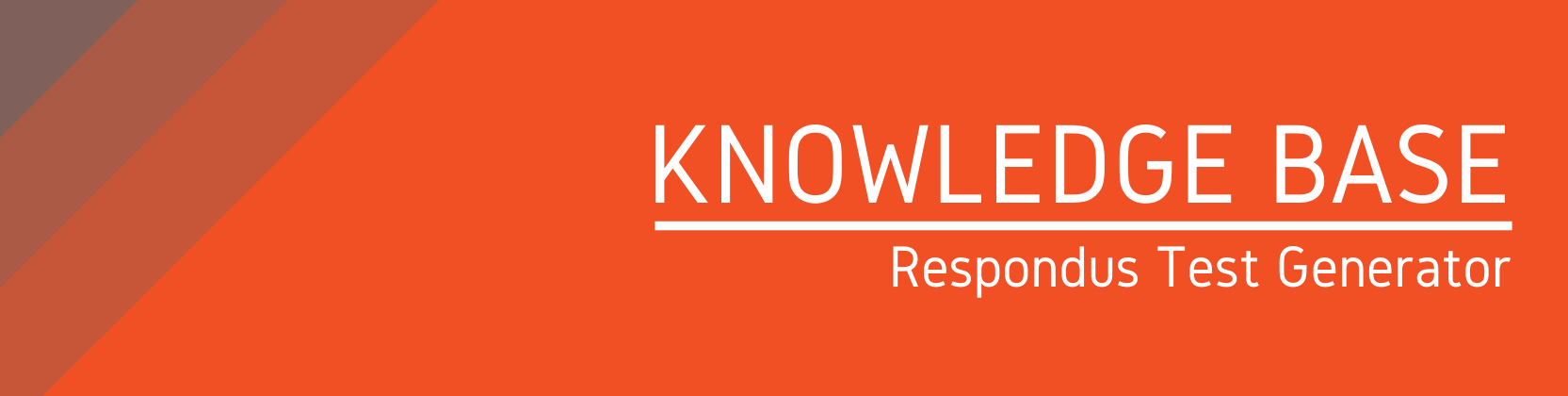Need help?
For questions, assistance, or to report an issue, please contact the COLTT Help Desk at 956-665-5327 or 956-882-6792.
Browse Help Articles Submit a TicketExporting your Respondus 4.0 Test as a Zip File
- Select Preview + Publish
- Select Publish
- Select Publish Wizard
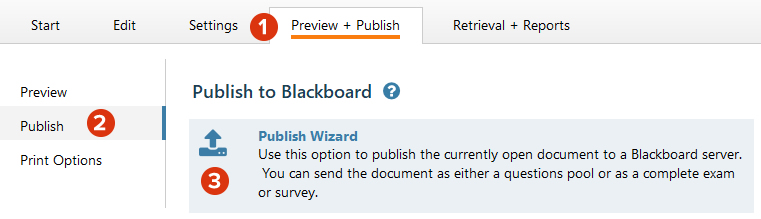
- Select "Save pool to local file for manual uploading"

- Select the location to save the file.
- Select "Test with points"
- Select Finish

Importing the test into Blackboard
- Navigate to your Blackboard Course
- Scroll down to the Control Panel, and select Course Tools
- Select Test, Surveys & Pools
- Select Tests
- Select Import Test
- Select Browse My Computer
- Locate the zip file and click Open
- Click Submit