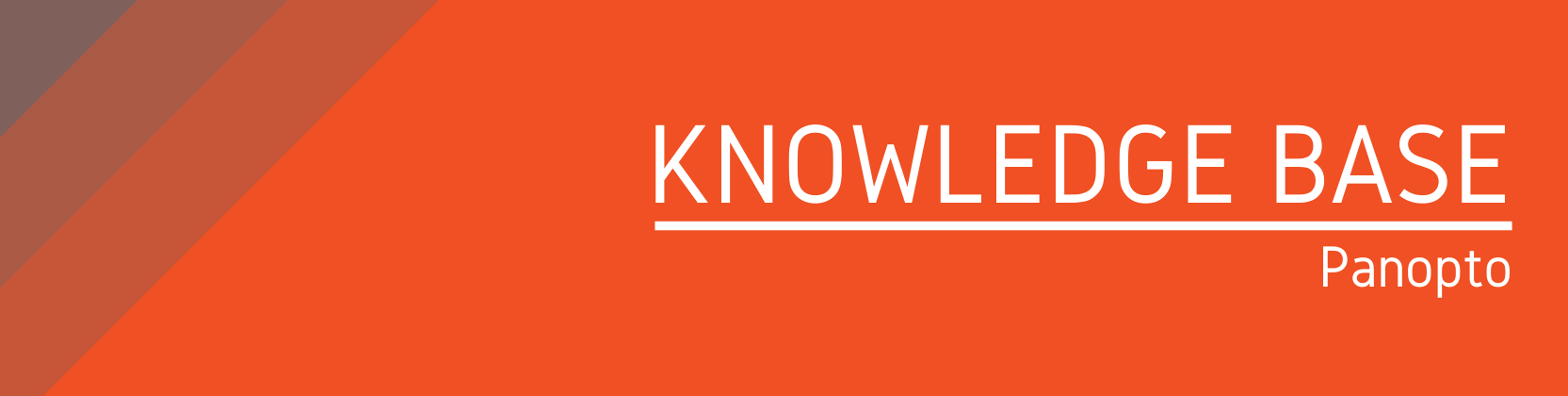Need help?
For questions, assistance, or to report an issue, please contact the COLTT Help Desk at 956-665-5327 or 956-882-6792.
Browse Help Articles Submit a TicketAllow Students To View Each Other's Videos
Summary
This article shows you how to allow students to view each other videos.
Instructions
- Navigate to the Panopto Media link in your course.
- Click on the "[assignments]" folder. This is usually the first folder available and titled with your course name then the word [assignments].
- Click on the Settings (gear) icon.
- Click Settings from the left-hand menu.
- Select the checkbox for "Allow viewers to see each other's sessions."
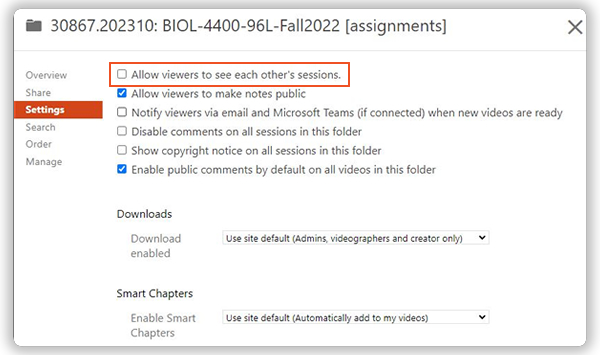
Students will now be able to access peer videos via the Panopto Media assignments folder or in any area of the course where the video is embedded.