Training Videos
Add, Modify, and Cancel an Absence Event on Timesheet
Transcript of PeopleSoft Training Video: Add, Modify, and Cancel an Absence Event on Timesheet
- Login to https://my.utrgv.edu
- Select the PeopleSoft Icon under Applications.
- Select Time and Attendence.
- Select the Absence tab in the Timesheet.
- Select Add Absence Event.
- Select Date of Absence and Absence Type.
- Select Details, which allows you to further establish the details of the absence event.
- Select the Partial Days drop-down selection if the absence has a partial days associated with the start date or end date on your regular (assigned) schedule.
- Or Select All Days, if the absence event has a partial day associated with the start date or the end date.
- Enter the amount of hours used for leave. Then click Calculate End Date or Duration. Once done, Click OK.
- Select Submit Absence, them select Yes to validate worked time.
- Select the Absence Event that was submitted.
- Select Check Eligibility prior to submitting absence.
- If you are eligible to take the leave select OK. Next, select Submit to process request. Then select Yes to submit request.
- Click on Timesheet to refresh and view added absence.