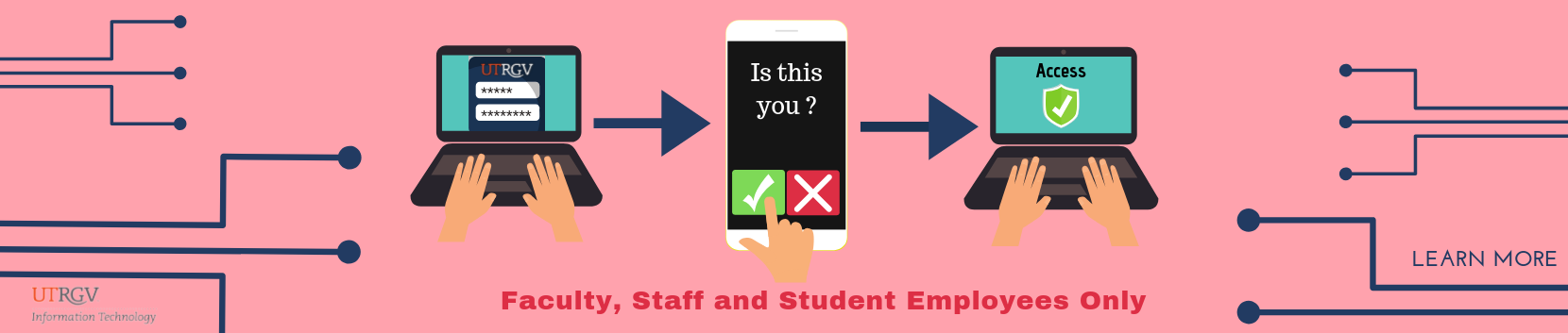Resources for Working Remotely - Staff and Faculty
UTRGV Information Technology provides online resources as part of UTRGV's business continuity plan to support learning, teaching, and working remotely. Employees may need to complete the tasks listed below to prepare for remote work.
Alert Box
IMPORTANT: Register for Microsoft Self-Service Password Reset (SSPR) and Microsoft Multifactor Authentication (MFA) to complete authentication. (NOTE: Employees may add or update mobile phone information while on campus.)
Microsoft Multi-Factor Authentication (MFA)
- Microsoft Multifactor Authentication (MFA) is required to access UTRGV resources from off-campus, such as Virtual Private Network (VPN), PeopleSoft, and Microsoft Office 365 applications (Outlook Web Email, OneDrive, SharePoint, etc.).
- Some UTRGV resources such as ePAF and Jabber softphone apps require a VPN connection.
Computer and Mobile Devices
What will I need to do before removing a computer from campus?
- Get approval to use a University computer/device - Obtain approval from your supervisor to use your UTRGV-owned desktop, laptop, or tablet from a remote location.
- Complete Asset Transfer - Use the Asset Transfer process to change the location of the asset from your office to your home or remote work location.
- Before taking your computer off campus - Submit a Service Request to ensure it has been added to the GlobalProtect group. Be sure to include the computer's UTRGV asset tag number. After the ticket is resolved, log in to the computer while on campus and leave it connected to the UTRGV network for a while to ensure it receives the GlobalProtect update before taking the computer off campus.
- When GlobalProtect Always On is first installed, you will need to restart your computer. This will prevent any connection issues after your computer has been locked.
- If you have already taken the computer off campus and have logged into the computer previously (i.e, you have a user profile on the computer), you can manually connect to the UTRGV campus network via GlobalProtect On Demand and leave it connected for a while to ensure it receives the GlobalProtect Always On policy.
- For more information, see the Knowledge Base Article: GlobalProtect Always On VPN for UTRGV Windows Laptops and Off-Campus Computers
- Test Audio / Visual Equipment - After your computer is set up at your remote location, perform a remote test to ensure that your remote internet, webcam, speakers, and microphone are working properly and that you can connect to UTRGV resources. When participating in Microsoft (MS) Teams or Zoom meetings, if you do not have a microphone, call in using the conference call numbers provided in the meeting notice. You can also use your mobile phone to host or join a meeting using its camera and headphones.
- Install Software updates - To ensure that the latest software updates are installed on your computer, restart it and allow it to stay connected for a few hours before taking it off of the campus network.
- Install Software - Ensure all software needed is installed. Visit the Software Center to see the list of applications that are available to you. Any special software that was purchased by a department or office should be obtained through that department/office. Before taking a desktop computer off-campus, ensure FortiClient for VPN is installed. (NOTE: UTRGV-managed laptops and tablets already have FortiClient for VPN Software pre-installed)
- Move Work Files Online - Microsoft Office365 is a university-approved vendor for storing and sharing files. Learn how to use Microsoft OneDrive and Teams. If the files or documents needed are stored in a File Share and you need assistance moving them to SharePoint, submit a Service Request to the IT Service Desk. Enter “Migrate File Share to SharePoint” in the Short Description field. If you need further assistance, please contact the IT Service Desk
- Phone Options (If Needed)
Option 1 - Install a softphone on your computer (Jabber). Jabber allows users to make and receive phone calls using their computer, (Virtual Private Network (VPN) is needed to log in).
Option 2 - Forward your calls from your Cisco desk phone by following these instructions. (NOTE: users receiving forwarded calls are able to see the caller’s telephone number if they have the caller ID feature.)
- Email
- Email can be accessed through the Microsoft Outlook application on your UTRGV computer.
- You can also access your email from my.utrgv.edu by clicking Office 365 under Applications, then Outlook.
- Add your UTRGV account to a mobile device. Review the Mobile Device and Email Access Policies (ActiveSync and Two-Factor Authentication). Then, add your UTRGV account to an Android Mobile Phone or iPhone/iPad.
UTRGV Online Resources
Communication and Video Conferencing Resources
- Email (Microsoft Outlook Web Access through MyUTRGV portal
- Microsoft Teams
- Zoom - Get Started
Learning and Teaching Resources
Collaboration and Storage Resources
Creativity and Productivity Resources
Research Resources
Work from Home Tips and Etiquette
- Find an Area Where You Will Have Minimal Distractions
- If you have a home office, ensure family members know you are "at work" and not available for random tasks.
- If you do not have a home office, find a quiet area (e.g., a bedroom may be a good choice).
- Think out of the box. A laptop and a chair on the front or back porch may be the quietest spot around.
- Set a Schedule.
- Get up at a regular time; have lunch at a regular time; wrap up your workday when your tasks for the day are complete.
- Do Not Sit in One Position for More Than 30 Minutes.
- At the very least, stand up and stretch or walk around the room.
- Communicate.
- Let your colleagues know when you leave for lunch and when you return.
- Stay connected.
- There are several methods of communication available to you, (e.g., chat, email, text messages, etc.). Make a habit of regularly checking each or you might miss valuable information. It is easy to become immersed in a project or task and forget to check in. Working from home may require that you be more disciplined in breaking away from immersive tasks to communicate with or respond to others.
- Never Underestimate the Value of Talking on the Phone.
- It may be old-fashioned, but one 10-minute phone call can easily replace 30 minutes of chat.
Source: Educause Email 2020
Virtual Meeting Guidelines
Applies to video and audio meetings.
- Mute your microphone unless you are actively talking.
- Mute or disable video if not needed.
- Assume you are always on camera and that you are always audible.
- Avoid distracting side conversations if you are physically next to someone.
- Politely wait your turn to talk. If you are talking, pause to let others ask questions or seek clarification.
- When leading a video meeting, advise your family members not to wander through; some home-attire may not be appropriate for on-camera.
- Prepare notes on what you want to say before the meeting starts. Take notes on "action items" when you are asked to work on something.
- Do not ramble on. Be concise.
Source: Educause Email 2020
Training and Additional Technology Assistance
For additional assistance, search the client portal of the IT Support Center.